DotDash Keyboard – CW Keyboard For Android
Are you looking for an on-screen keyboard that will work with your
phone’s small screen and slow CPU? Do you know or are you willing to
learn Morse code? If you answered “yes” to both of these questions, then
this may be the keyboard for you!
IMPORTANT: This is an “Input
Method”, also known as a “soft keyboard” or IME. It acts as a
replacement for the default Android on-screen keyboard. As such, it
doesn’t show up in your applications list. Instead, after installing it
you will need to go to your phone’s “Language & keyboard” settings
screen and tick the checkbox next to “DotDash Keyboard” to activate it.
Then, long-press in any text field (such as the “To” field of a text
message), and in the menu that pops up select “Input method”. Then
choose “DotDash Keyboard” from the list.
DotDash Keyboard is
an Input Method, a drop-in replacement for Android’s on-screen keyboard.
It allows you to enter text via Morse code, using three main buttons:
Dot, Dash, and Space (as well as Shift and Delete).
– Type a letter by entering its series of dots and dashes
– Press Space to end a letter and move on to the next one
– Press Space twice to insert a space between words
– Press Delete to clear the letter in progress, or delete the last letter typed if there is no letter in progress
– Type the symbol “.-.-” for the Enter key
– Swipe up off the keyboard for a Morse code cheat sheet
FREQUENTLY ASKED QUESTIONS:
Q: Isn’t this an awful lot like that “Gmail Tap” April Fool’s Day joke?
A:
It is quite similar, but it’s no joke. This is a real, working
on-screen keyboard which I’ve been using full time on my cheapo phone
for the past two months. Imagine my surprise when my personal software
project was perfectly replicated in Google’s April Fool’s Day video,
right down to my rationale for designing it! I was planning to add a few
more features before releasing it, but the video made me decide to
publish this sparse but fully functional version ahead of schedule.
Q: This is nothing like the setup I use for ham radio.
A:
No it isn’t. Sorry! I’m planning to add some more ham-friendly
features, such as audio feedback, and timing-based input using one
paddle, two paddles, and/or iambic, but I haven’t gotten there yet.
Q: But really, why three buttons instead of just one?
A:
This was actually a design decision. Not only does my phone have a tiny
screen, it also has a very slow CPU. I found that input methods based
on drawing on screen (or other usage of timing) frequently screwed up
when my phone’s CPU would bog down. By having a separate button for dot,
dash, and space, it doesn’t matter how slow the phone processes things,
as long as it eventually registers each screen tap in the correct
sequence.
Q: Can I switch back and forth between this and my original keyboard?
A:
Sure! Just go to your phone’s “Language & keyboard” screen and make
sure both keyboards are ticked. Then, long-press in any text field and
bring up the “Input method” menu again. This will let you switch back
and forth as much as you want.
Q: I still don’t like it!
A:
Well, if you search Google Play for “morse code keyboard” or “morse
code IME”, you’ll find three or four other Morse code soft keyboards.
They’re each slightly different, so one of them might suit you. If you
don’t want to learn Morse code but like the idea of reducing the number
of buttons on your keyboard, consider trying a T9 keyboard. That’s the
numeric keypad old cell phones had. There are several on-screen versions
of T9 in Google Play, or your phone may even have shipped with one.
Q: Are you sure this isn’t a joke? It doesn’t show up in my applications list.
A:
This is an “Input Method”, and so it doesn’t show up in your
applications list. See the note labelled “IMPORTANT” at the top of this
description for setup instructions.


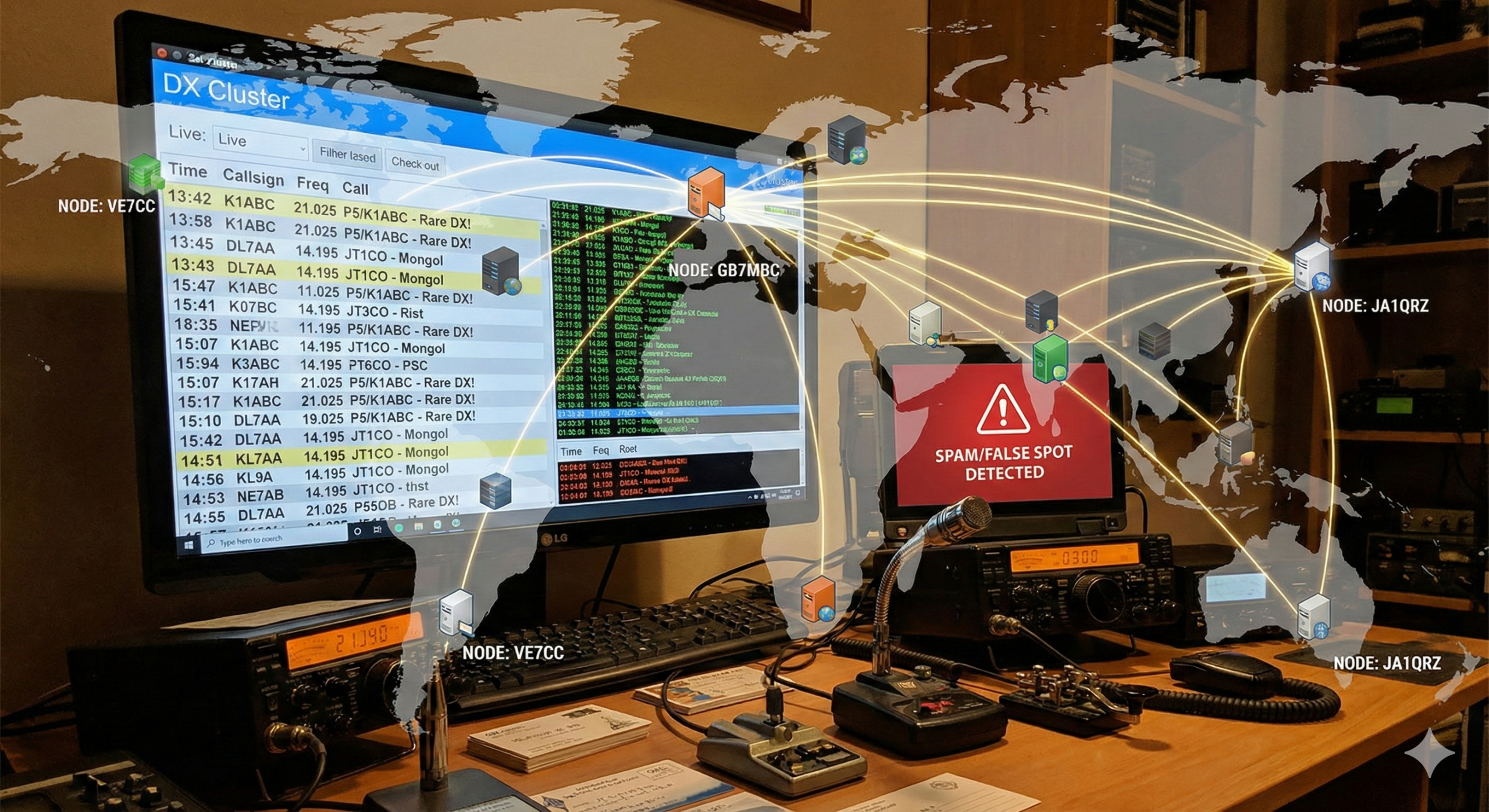



Post Comment