Linux And Yes 4G WIMAX Modem
# You should see Bus 00X Device 00X: ID 1076:7f00 GCT Semiconductor, Inc.
#Install Dependencies
sudo apt-get update
sudo apt-get install zlib1g-dev libssl-dev patch libusb-1.0-0-dev libdbus-1-dev
# Create a Working Directory & Download the files you need, WiMAX, WPA_Supplicant, PATCH
mkdir ~/Wimax
cd Wimax
wget http://gctwimax.googlecode.com/files/wpa_supplicant-0.7.2-generate-libeap-peer.patch
wget http://gctwimax.googlecode.com/files/gctwimax-0.0.3rc4.tar.gz
wget http://gctwimax.googlecode.com/files/gctwimax-0.0.3rc4_libusb_context_fix.patch
wget http://hostap.epitest.fi/releases/wpa_supplicant-0.7.3.tar.gz
wget http://cgit.freedesktop.org/dbus/dbus/plain/dbus/dbus-arch-deps.h.in?h=dbus-1.0-branch
#fix DBUS missing file
sudo cp dbus-arch-deps.h.in?h=dbus-1.0-branch /usr/include/dbus-1.0/dbus/dbus-arch-deps.h
#Extract patch and build the WPA supplicant
tar xf wpa_supplicant-0.7.3.tar.gz
cd wpa_supplicant-0.7.3
patch -p1 < ~/Wimax/wpa_supplicant-0.7.2-generate-libeap-peer.patch
make -C src/eap_peer
sudo make -C src/eap_peer install
sudo ldconfig
#Extract patch and build the gctwimax driver
cd ~/Wimax
tar xf gctwimax-0.0.3rc4.tar.gz
cd gctwimax-0.0.3rc4
patch -p1 < ~/Wimax/gctwimax-0.0.3rc4_libusb_context_fix.patch
# to make without dbus uncomment the next line remove the CFLAGS option
make CFLAGS=-DWITH_DBUS, or
make
sudo make install
sudo gedit /usr/share/gctwimax/gctwimax.conf
use_nv=0
?anonymous_identity=”<email address hidden>”
identity=”XXXXX”
password=”XXXXX”
certnv=0
#test your login (normal and daemon mode)
sudo gctwimax -C /usr/share/gctwimax/gctwimax.conf
sudo gctwimax -C /usr/share/gctwimax/gctwimax.conf -d
If you got problem browsing the web, (always redirect to the yes website for device authentication), just edit your /usr/share/gctwimax/gctwimax.conf. find the line with use_nv=1 and change the value to 0.
Source: https://answers.launchpad.net/ubuntu/+source/gnome-nettool/+question/195514
Credit: https://launchpad.net/~ruhann

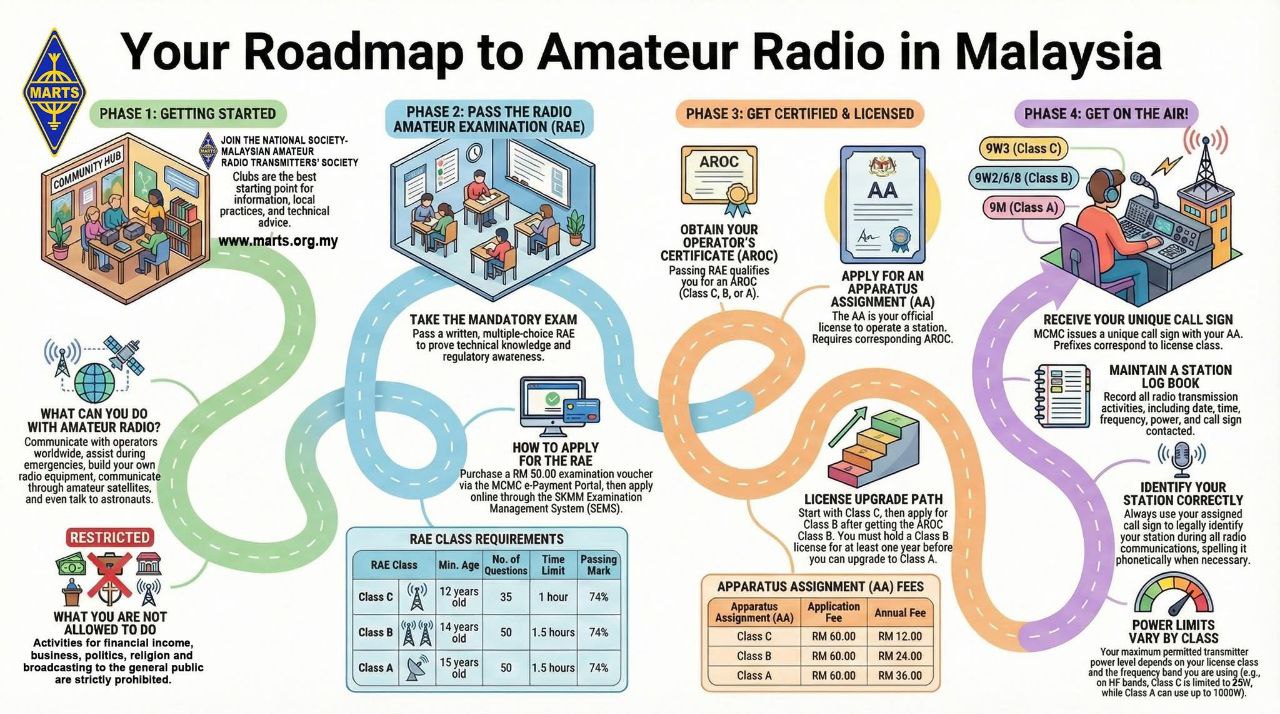
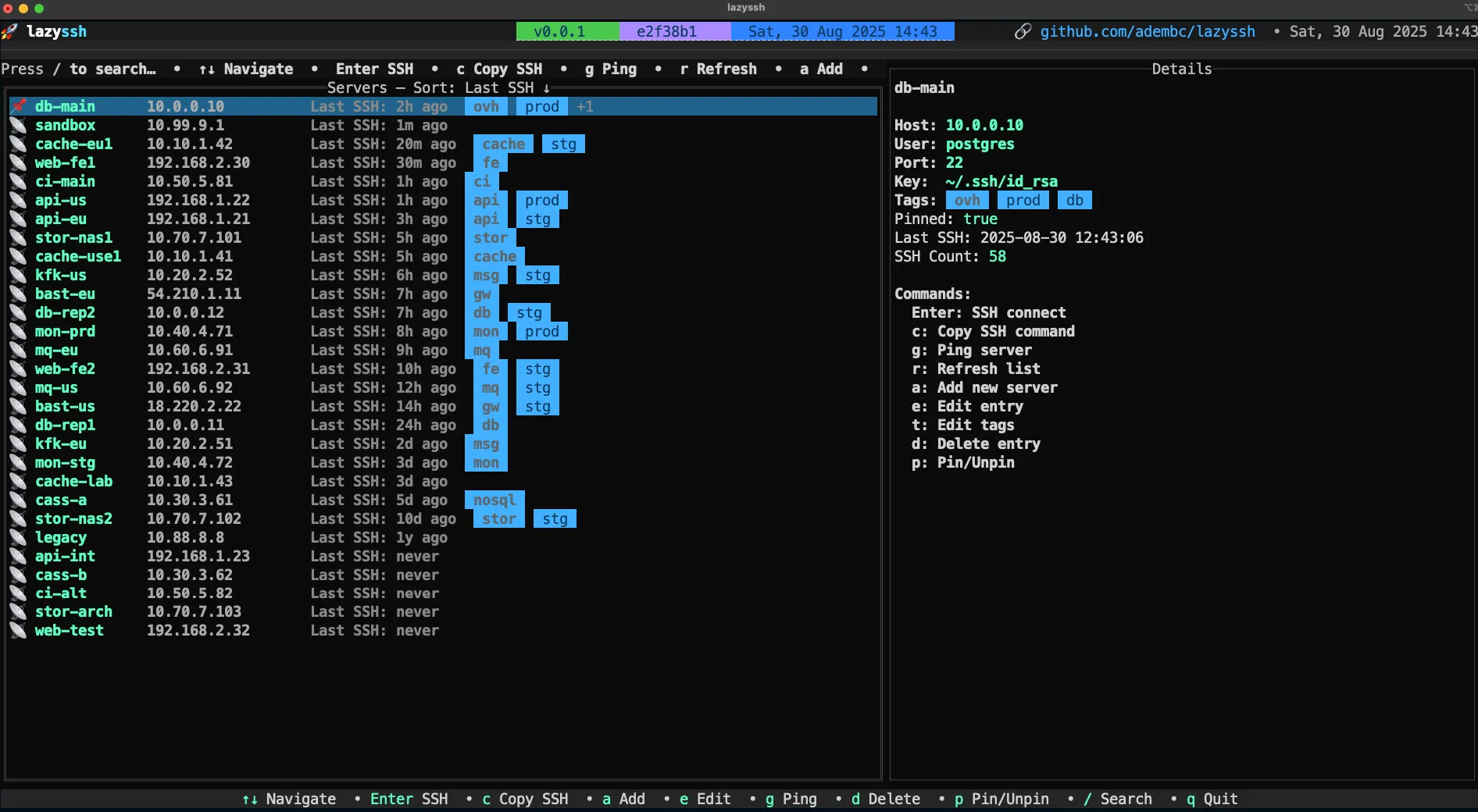
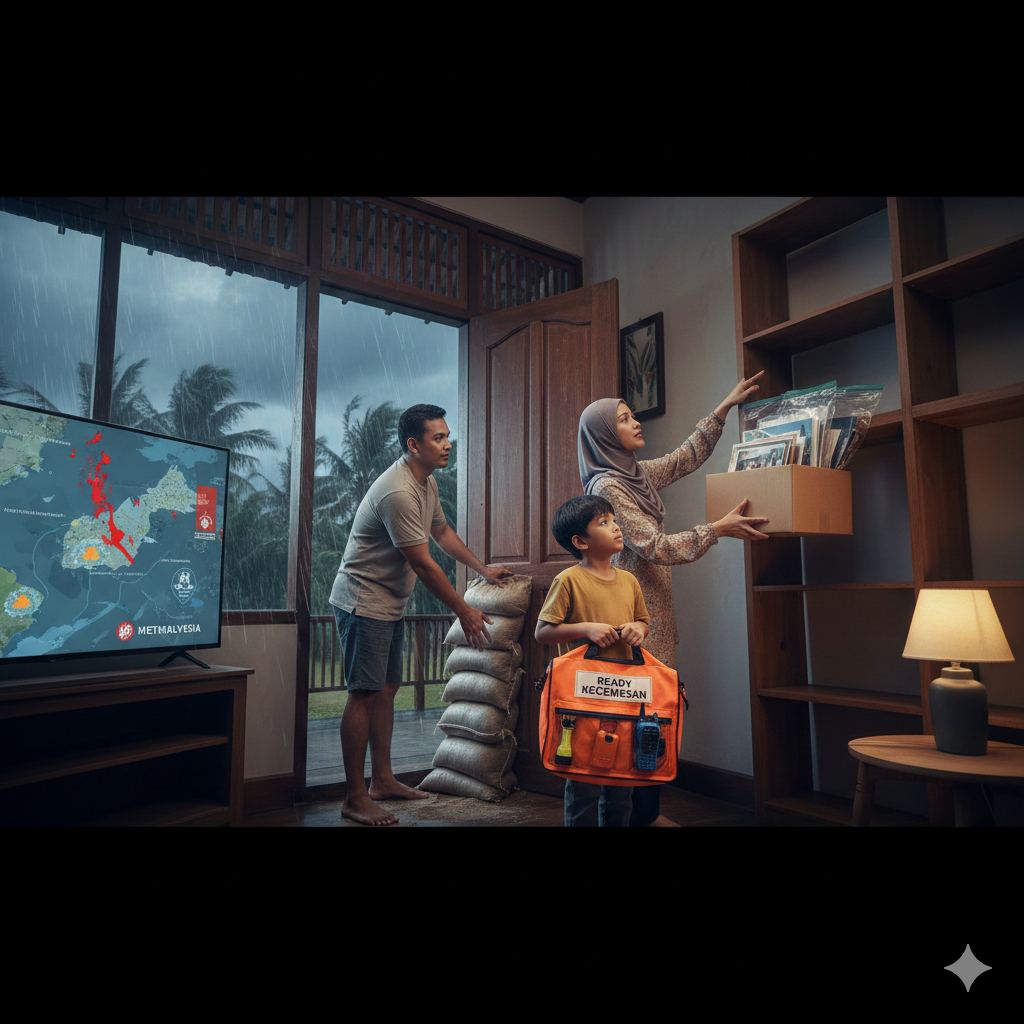



Post Comment