How to select the operating mode of TP-LINK wireless multiple modes devices?
Suitable for: TL-MR3020, TL-MR3040, TL-WA5110G, TL-WA5210G, TL-WA7510N, TL-WR543G, TL-WR700N, TL-WR702N, TL-WR743ND
Some TP-LINK devices have multiple operating modes, such as AP/ Wireless Router/ Repeater/ Bridge/ Client/ AP Client Router. You may be confused about which mode I should use. Here is an article explains how each mode works to help you make a decision.
1. AP Mode(for hotel Internet extension)
AP mode is more used to transfer wired connection into wireless. It works like a switch. Usually, it is behind a router.
If you are in an office, hotel and places where only wired network is available, or LAN gaming party, small meeting and other situations where a temporary wireless network is needed, please use the AP Mode.
.jpg)
2. Wireless Router Mode(for home Internet sharing)
With the router mode, it can share one wired Internet connection to several clients. At that time, there will be one WAN port. It supports multiple connection types, like Dynamic IP/Static IP/PPPoE/L2TP/PPTP.
When Internet access from DSL or cable modem is available for one user but more users need to share the Internet, please use the Router Mode.
.jpg)
3. Repeater mode(for home Wi-Fi extension)
Repeater mode is used to extender the wireless coverage with same SSID and security.
When you have a wireless already, and there is some place can’t be covered, you can consider Repeater Mode. With Repeater mode, you will have only one SSID. At that time, your wireless clients can roam in whole place.
.jpg)
4. Bridge Mode(for home or business networking)
Bridge mode borrows existing wireless Internet and broadcasts it using a different network name (SSID) and password. This application can create two individual networks for two groups of users sharing one Internet.
For small restaurant, bar, home, office and others where Internet service needs to be provided for guests without revealing the password of the existing network for hosts, Bridge Mode is the best choice.
.jpg)
5. Client Mode(for home gaming console)
With client mode, it can connect to a wired device and works as a wireless adapter to receive wireless signal from your wireless network.
For a Smart TV, Media Player, or game console with an Ethernet port. Use the Client Mode to make your devices Wi-Fi enabled, granting them access to your wireless network.
.jpg)
6. AP Client Router Mode(for WISP user Internet sharing)
With AP client router mode, it can connect to a wireless network and share the connection to its clients. The wireless is its WAN side. It can also support Dynamic IP/Static IP/PPPoE/L2TP/PPTP.
When the wireless station limits the number of clients or asks username/password to connect, AP Client Router Mode is what you need.
.jpg)


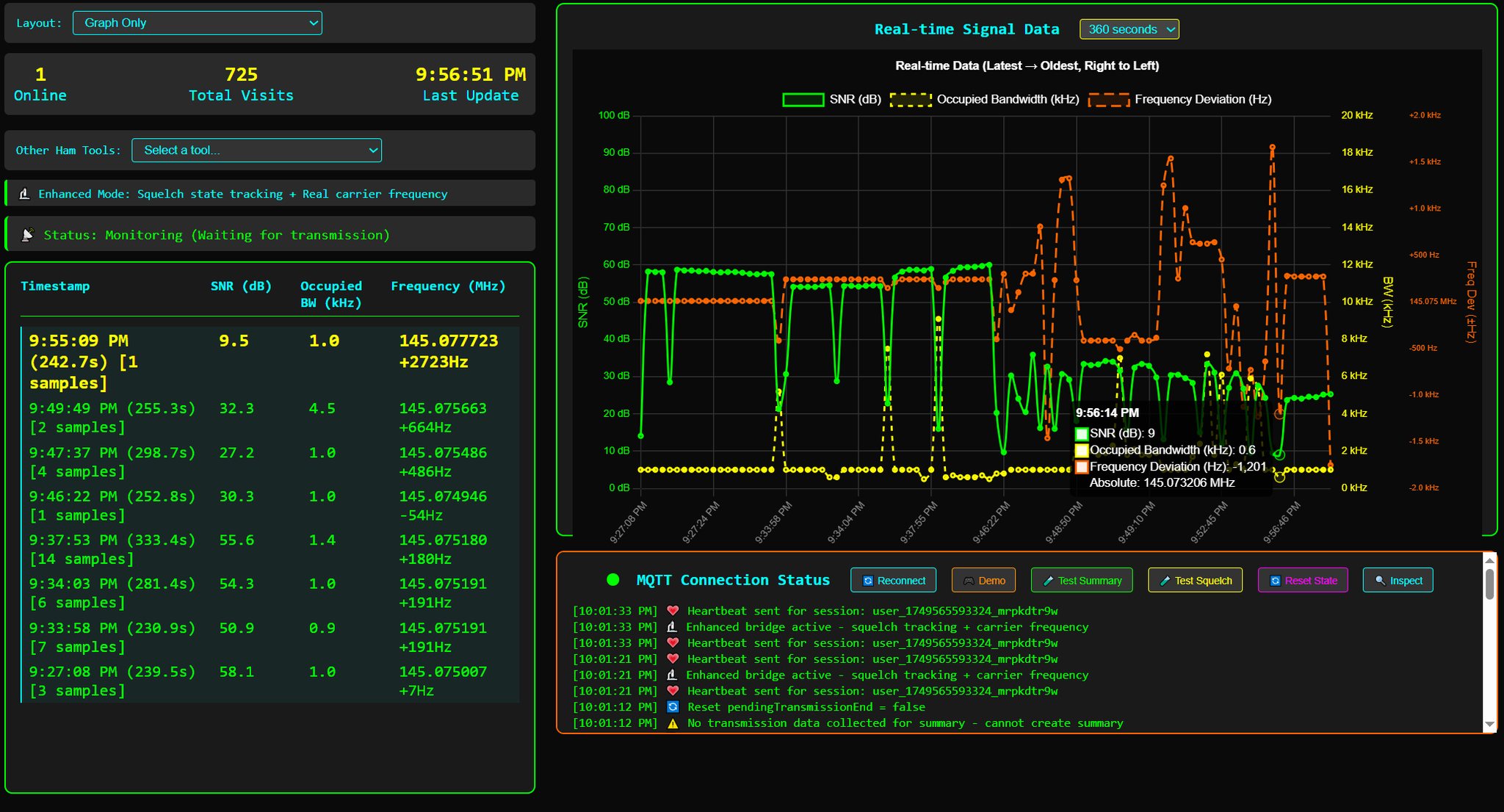



Post Comment