A Comprehensive Guide to Setting Up an Email Server with Custom Domain on Ubuntu
In today’s interconnected world, having control over your email communications is essential for privacy, security, and branding purposes. Setting up your own email server with a custom domain on Ubuntu provides you with full control over your email infrastructure and enhances your professional image. In this comprehensive guide, we’ll walk you through the process of setting up an email server on Ubuntu, complete with a custom domain name.
Prerequisites
Before we dive into the setup process, make sure you have the following prerequisites:
- Ubuntu Server: Install Ubuntu Server on a dedicated machine or a virtual private server (VPS).
- Static IP Address: Obtain a static IP address from your Internet Service Provider (ISP) to ensure reliable email delivery.
- Domain Name: Register a domain name for your email server, such as yourdomain.com, through a domain registrar like Namecheap or GoDaddy.
Step 1: Install Required Software
Begin by installing the necessary software packages on your Ubuntu server:
sudo apt update
sudo apt install postfix dovecot postfixadmin roundcube- Postfix: A popular Mail Transfer Agent (MTA) used for sending and receiving emails.
- Dovecot: An IMAP and POP3 server for handling incoming email retrieval.
- PostfixAdmin: A web-based interface for managing mailboxes and domains.
- Roundcube: A webmail client for accessing email via a web browser.
Step 2: Configure Postfix
During the installation process, you’ll be prompted to configure Postfix. Select “Internet Site” and enter your domain name when prompted.
Next, edit the main Postfix configuration file:
sudo nano /etc/postfix/main.cfUpdate the following parameters:
myhostname = mail.yourdomain.com
mydomain = yourdomain.com
myorigin = $mydomain
inet_interfaces = all
inet_protocols = allRestart Postfix to apply the changes:
sudo systemctl restart postfixStep 3: Configure Dovecot
Edit the Dovecot configuration file:
sudo nano /etc/dovecot/dovecot.confMake sure the following lines are uncommented or added:
protocols = imap pop3
listen = *Restart Dovecot:
sudo systemctl restart dovecotStep 4: Configure MySQL Database for PostfixAdmin
Create a MySQL database and user for PostfixAdmin:
sudo mysqlCREATE DATABASE postfixadmin;
GRANT ALL PRIVILEGES ON postfixadmin.* TO 'postfixadmin'@'localhost' IDENTIFIED BY 'your_password';
FLUSH PRIVILEGES;
EXIT;Import the initial database schema:
sudo mysql -u postfixadmin -p postfixadmin < /usr/share/postfixadmin/create_tables.mysqlStep 5: Configure PostfixAdmin
Edit the PostfixAdmin configuration file:
sudo nano /etc/postfixadmin/config.local.phpUpdate the database settings:
$CONF['configured'] = true;
$CONF['database_type'] = 'mysqli';
$CONF['database_host'] = 'localhost';
$CONF['database_user'] = 'postfixadmin';
$CONF['database_password'] = 'your_password';
$CONF['database_name'] = 'postfixadmin';Restart Apache to apply the changes:
sudo systemctl restart apache2Step 6: Set Up Virtual Domains and Mailboxes
Access PostfixAdmin in your web browser by navigating to http://your_server_ip/postfixadmin. Log in using the default username (postfixadmin) and the password you specified earlier.
- Create virtual domains and mailboxes using the PostfixAdmin web interface.
Step 7: Configure Roundcube Webmail
Edit the Roundcube configuration file:
sudo nano /etc/roundcube/config.inc.phpUpdate the following parameters:
$config['default_host'] = 'ssl://mail.yourdomain.com';
$config['default_port'] = 993;
$config['smtp_server'] = 'tls://mail.yourdomain.com';
$config['smtp_port'] = 587;
$config['smtp_user'] = '%u';
$config['smtp_pass'] = '%p';Restart Apache to apply the changes:
sudo systemctl restart apache2Step 8: Configure DNS Records
Create the following DNS records for your domain:
- MX Record: Point to your server’s static IP address.
- A Record: Point mail.yourdomain.com to your server’s static IP address.
- TXT Record: Add SPF and DKIM records for email authentication.
Step 9: Test Email Delivery
Send a test email to verify that your email server is set up correctly.
Congratulations! You’ve successfully set up your own email server with a custom domain on Ubuntu. Now you can enjoy full control over your email communications and ensure privacy and security for yourself and your users. Happy emailing!
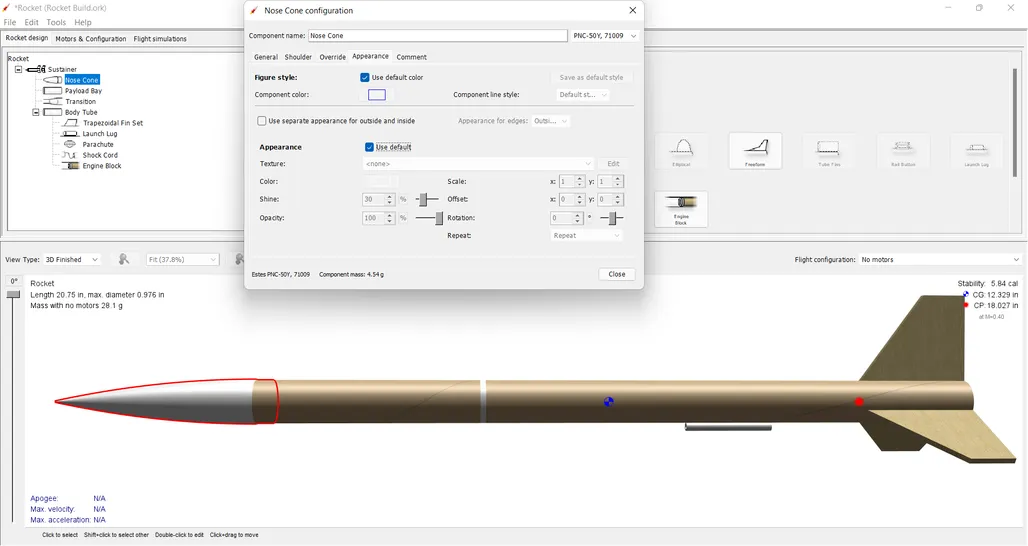
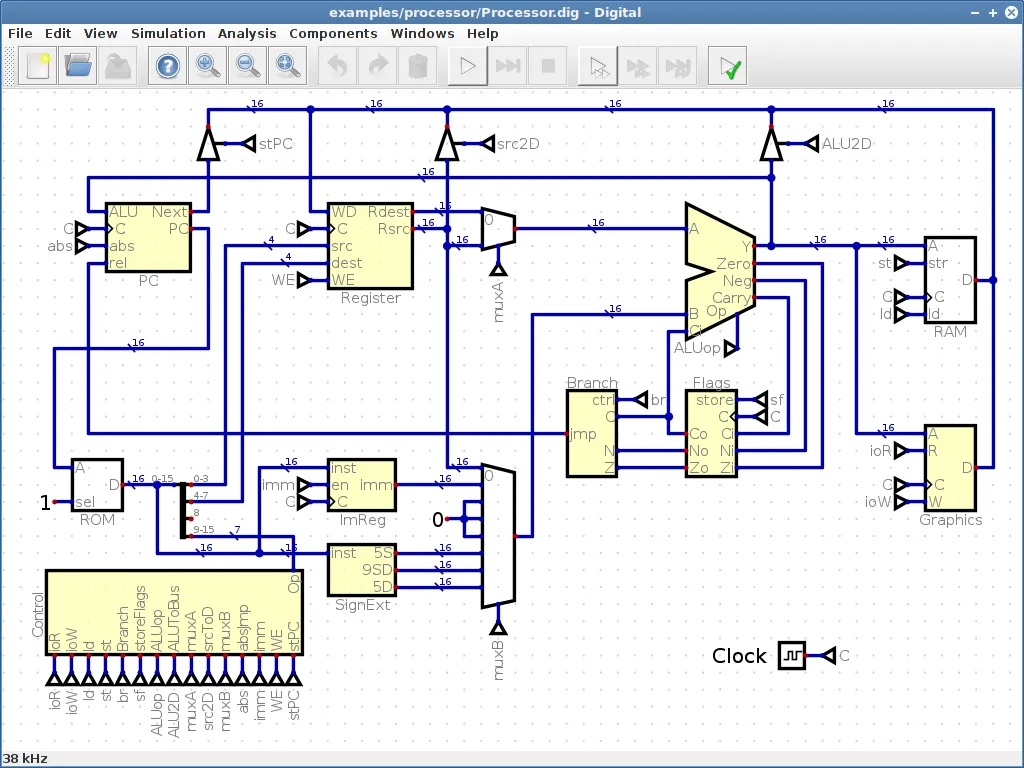




Post Comment