Comprehensive Guide to Installing Cuckoo Sandbox on Ubuntu Server
Introduction to Cuckoo Sandbox
Cuckoo Sandbox is a powerful open-source tool designed for automated malware analysis. It provides a controlled environment to execute and observe the behavior of potentially malicious software in a safe and isolated manner. By analyzing the behavior of malware samples, security analysts and researchers can gain insights into their capabilities, identify potential threats, and develop effective countermeasures.
Cuckoo Sandbox offers a range of features to facilitate malware analysis, including:
- Dynamic Analysis: Cuckoo executes malware samples in a controlled environment and monitors their behavior, including file system changes, network activity, and system interactions.
- Static Analysis: Cuckoo extracts static information from malware samples, such as file metadata, strings, and embedded resources, to provide additional insights into their characteristics.
- Network Traffic Analysis: Cuckoo captures and analyzes network traffic generated by malware samples, allowing analysts to understand their communication patterns and potential network-based threats.
- Behavioral Signatures: Cuckoo generates behavioral signatures based on the observed actions of malware samples, enabling the detection of similar threats in the future.
- Integration with Threat Intelligence: Cuckoo can be integrated with external threat intelligence sources to enrich analysis results and provide context for identified threats.
Now that we have an understanding of what Cuckoo Sandbox is and its capabilities, let’s proceed with the installation and configuration process on an Ubuntu Server.
Prerequisites
Before we begin the installation, ensure you have the following prerequisites in place:
- An Ubuntu Server installation (version 20.04 or later recommended).
- Root or sudo access to the server.
- Basic knowledge of using the terminal and command-line interface.
Step-by-Step Installation Guide
Step 1: Update Your System
Before installing any new software, it’s a good practice to ensure your system is up to date. Run the following commands to update the package list and upgrade existing packages:
sudo apt update
sudo apt upgrade -yStep 2: Install Dependencies
Cuckoo Sandbox requires several dependencies to function properly. Install them using the following command:
sudo apt install -y python3 python3-pip python3-dev libffi-dev libssl-dev libjpeg-dev zlib1g-dev swig build-essential mongodb postgresql libpq-dev gitStep 3: Install Cuckoo Sandbox
Now, we’ll clone the Cuckoo Sandbox repository from GitHub and install it:
cd /opt
sudo git clone https://github.com/cuckoosandbox/cuckoo.git
cd cuckoo
sudo python3 setup.py installStep 4: Configure Cuckoo Sandbox
- Create a configuration directory for Cuckoo:
mkdir -p ~/.cuckoo- Copy the default configuration files to the
.cuckoodirectory:
cp /opt/cuckoo/conf/*.conf ~/.cuckoo/- Edit the configuration files as needed. For example, you can configure the
cuckoo.conffile to set the appropriate settings for your environment:
nano ~/.cuckoo/cuckoo.confStep 5: Setup Database
Cuckoo Sandbox supports both MongoDB and PostgreSQL databases. Here, we’ll set up PostgreSQL:
- Start the PostgreSQL service:
sudo systemctl start postgresql
sudo systemctl enable postgresql- Switch to the PostgreSQL user and create a new database user and database for Cuckoo:
sudo -i -u postgres
createuser cuckoo
createdb -O cuckoo cuckoo
psql- Set a password for the
cuckoouser:
ALTER USER cuckoo WITH ENCRYPTED PASSWORD 'your_password';
\q
exit- Edit the
reporting.conffile to configure PostgreSQL:
nano ~/.cuckoo/reporting.confUncomment and configure the PostgreSQL section:
[postgresql]
enabled = yes
host = 127.0.0.1
db = cuckoo
user = cuckoo
password = your_passwordStep 6: Install Virtualization Software
Cuckoo Sandbox requires virtualization software to create isolated environments. Install VirtualBox:
sudo apt install -y virtualboxStep 7: Configure Virtual Machine for Analysis
- Create a snapshot of your virtual machine (VM) in its clean state:
VBoxManage snapshot <vm-name> take clean- Edit the
virtualbox.conffile to configure the VirtualBox settings:
nano ~/.cuckoo/virtualbox.confUncomment and configure the settings:
[virtualbox]
enabled = yes
host = 127.0.0.1
port = 1337
mode = headless
machines = cuckoo1
[cuckoo1]
label = cuckoo1 platform = windows ip = 192.168.56.101 snapshot = clean
Step 8: Start Cuckoo Sandbox
- Initialize the Cuckoo database:
cuckoo init- Start Cuckoo:
cuckoo- In another terminal, start the Cuckoo web interface:
cuckoo web- Access the web interface by navigating to
http://localhost:8000in your web browser.
Step 9: Submit and Analyze Files
You can submit files for analysis through the web interface or using the command line:
cuckoo submit /path/to/suspicious/fileConclusion
Congratulations! You have successfully installed and configured Cuckoo Sandbox on your Ubuntu Server. You can now use Cuckoo to analyze suspicious files and identify potential threats in a controlled environment. Experiment with different configuration options and explore additional features to enhance your malware analysis capabilities. Remember to keep Cuckoo and its dependencies up to date to ensure optimal performance and security. Happy analyzing!

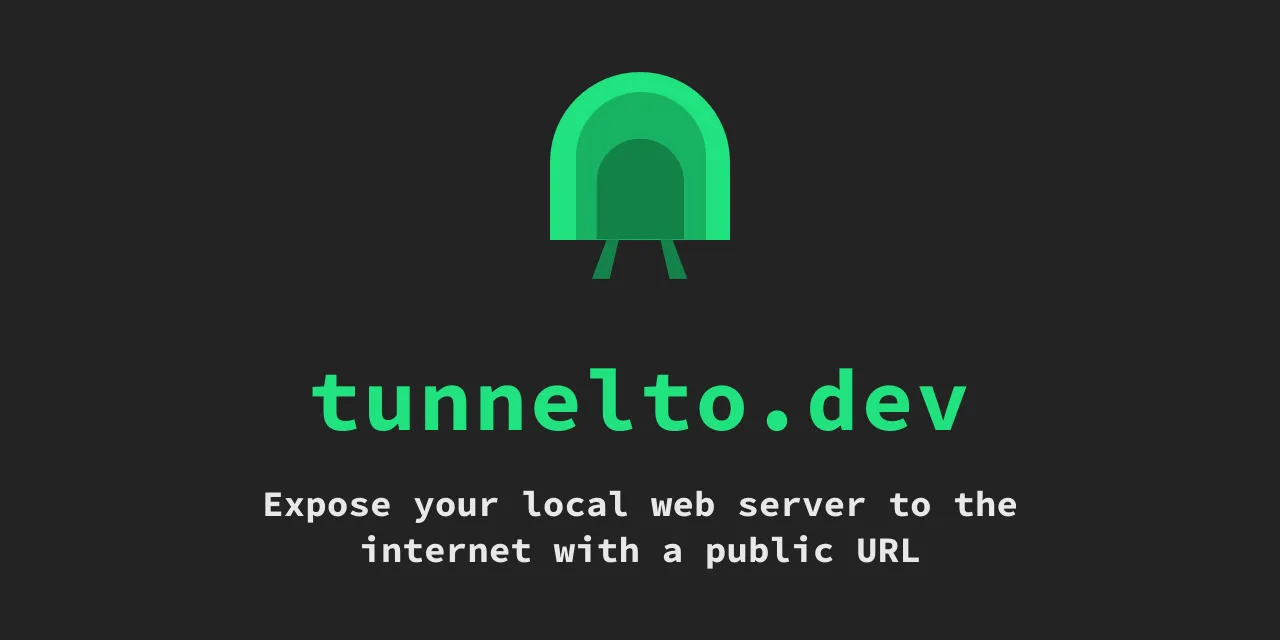




3 comments