Setting Up a Network Attached Storage (NAS) Using Ubuntu at Home
Creating your own Network Attached Storage (NAS) system at home using Ubuntu is an excellent way to store, manage, and share your data efficiently. This guide will walk you through the process step-by-step, from setting up the server to installing useful packages that can enhance your NAS experience.
Why Set Up a NAS?
A NAS system provides centralized storage for your home network, allowing multiple devices to access and share files seamlessly. It can be used for backups, media streaming, file sharing, and more, making it a versatile solution for your data needs.
Prerequisites
Before you start, ensure you have the following:
- A computer with Ubuntu installed (preferably the server edition for a minimal footprint).
- A stable home network.
- Storage drives (HDDs or SSDs) for data storage.
- Basic knowledge of using the terminal and Ubuntu commands.
Step-by-Step Guide to Setting Up Your NAS
1. Install Ubuntu Server
If you haven’t installed Ubuntu Server yet, download the latest version from the official website and follow the installation instructions. Ubuntu Server is recommended for NAS due to its lightweight and headless configuration.
2. Update Your System
Before setting up your NAS, ensure your system is up to date:
sudo apt update
sudo apt upgrade3. Install and Configure Samba
Samba is a software suite that provides file and print services to SMB/CIFS clients. It is essential for creating a NAS that is accessible from Windows, macOS, and Linux systems.
Install Samba:
sudo apt install sambaEdit the Samba configuration file to set up your shares:
sudo nano /etc/samba/smb.confAdd the following configuration at the end of the file:
[NAS]
path = /path/to/your/share
browsable = yes
writable = yes
guest ok = yes
read only = noReplace /path/to/your/share with the actual path to your storage directory. Save and exit the editor.
Create the shared directory and set permissions:
sudo mkdir -p /path/to/your/share
sudo chown -R nobody:nogroup /path/to/your/share
sudo chmod -R 0775 /path/to/your/shareRestart the Samba service:
sudo systemctl restart smbd4. Install Webmin for Easy Management
Webmin is a web-based interface for system administration for Unix. It simplifies the process of managing your NAS.
Install Webmin:
sudo apt install wget
wget -qO- http://www.webmin.com/jcameron-key.asc | sudo apt-key add -
sudo add-apt-repository "deb http://download.webmin.com/download/repository sarge contrib"
sudo apt update
sudo apt install webminAccess Webmin by navigating to https://<your-server-ip>:10000 in your web browser. Log in with your system credentials.
5. Install and Configure FTP Server
For additional file transfer capabilities, you can install an FTP server like vsftpd:
sudo apt install vsftpdEdit the vsftpd configuration file:
sudo nano /etc/vsftpd.confMake the following changes to enable local user login and write permissions:
write_enable=YES
local_enable=YESRestart the vsftpd service:
sudo systemctl restart vsftpd6. Set Up Network File System (NFS)
NFS is another protocol that allows file sharing over a network. It is particularly useful for Linux systems.
Install the NFS server:
sudo apt install nfs-kernel-serverEdit the exports file to define the directories to be shared:
sudo nano /etc/exportsAdd the following line:
/path/to/your/share *(rw,sync,no_subtree_check)Apply the changes:
sudo exportfs -a
sudo systemctl restart nfs-kernel-server7. Install Plex Media Server
For those interested in media streaming, Plex Media Server is a fantastic package that allows you to stream your media to various devices.
Install Plex Media Server:
wget https://downloads.plex.tv/plex-media-server-new/1.22.0.4163-8c9e2bfb3/debian/plexmediaserver_1.22.0.4163-8c9e2bfb3_amd64.deb
sudo dpkg -i plexmediaserver_1.22.0.4163-8c9e2bfb3_amd64.debAccess Plex by navigating to http://<your-server-ip>:32400/web and follow the setup instructions.
8. Set Up Backup Solutions
To ensure your data is safe, set up regular backups using tools like rsync or duplicity. For instance, to back up your NAS data to an external drive using rsync:
rsync -av --delete /path/to/your/share /path/to/backup/locationInteresting Packages to Enhance Your NAS
- Nextcloud: A self-hosted file sync and share platform.
- Transmission: A BitTorrent client that you can use to download files directly to your NAS.
- Docker: To run containerized applications on your NAS.
- OpenVPN: For secure remote access to your NAS.
Conclusion
Setting up a NAS using Ubuntu at home is a rewarding project that provides you with centralized storage, media streaming, and easy file sharing capabilities. With tools like Samba, Webmin, Plex, and various other packages, you can customize your NAS to suit your needs. Follow this guide to transform your Ubuntu server into a powerful NAS solution, making your data management efficient and accessible.

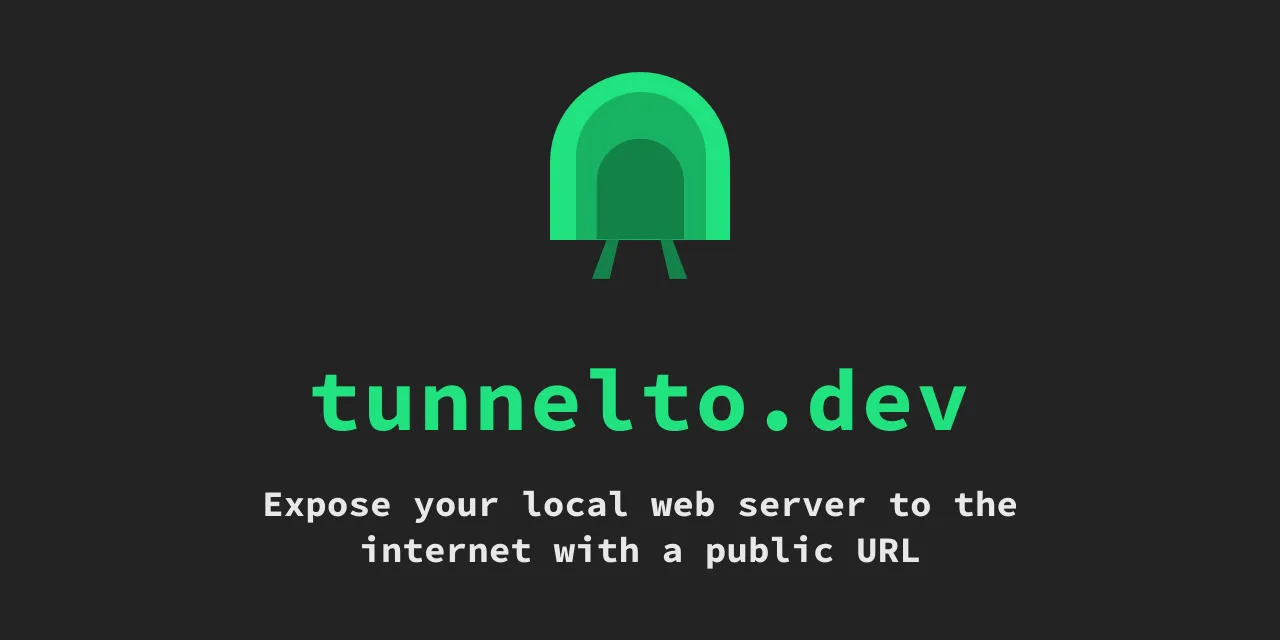




Post Comment