APRS
aprsdroid
automatic packet reporting system
bluetooth KISS TNC
VGC VR-N76
walkie talkie
amateuradio, APRS, aprs fi, aprs tracking, aprsdroid, bluetooth, ham radio setup, hamradio, kiss, packet radio, Radio communication, radio modem, tactical communications, terminal node controller, TNC, tncmode, UHF, verotelecom, VHF, vrn76
9M2PJU
4 Comments
Setting Up Bluetooth KISS TNC on Verotelecom VGC VR-N76 with APRSDroid
The Verotelecom VGC VR-N76 is a versatile VHF/UHF transceiver with built-in Bluetooth, making it an excellent choice for amateur radio operators who want to integrate it with APRS applications. In this post, I’ll walk you through setting up the VR-N76 as a Bluetooth KISS TNC for use with APRSDroid, enabling seamless APRS tracking and messaging. I’ll also include my YouTube video demonstration to guide you visually through the process.
Prerequisites
Before starting, make sure you have:
- A Verotelecom VGC VR-N76 radio
- An Android device with Bluetooth
- APRSDroid installed (Download here)
- A valid APRS-IS passcode (visit https://pass.hamradio.my)
- A registered APRS callsign with SSID (e.g., 9M2PJU-7)
Step-by-Step Setup
1. Enable Bluetooth on the VR-N76
- Power on the VR-N76 and ensure Bluetooth is enabled.
- Enter the Bluetooth settings from the radio menu.
- Make the radio discoverable so that the Android device can detect it.
2. Pair the VR-N76 with Your Android Device
- Open the Bluetooth settings on your Android device.
- Search for available devices and select VR-N76.
- If prompted, enter the default pairing code (0000 or 1234).
- Confirm that the device is successfully connected.
3. Configure APRSDroid
- Open APRSDroid and navigate to Preferences.
- Under Connection Protocol, select Bluetooth KISS TNC.
- Tap TNC Bluetooth Device and select VR-N76 from the list.
4. Start APRS Transmission
- Return to the main screen in APRSDroid.
- Tap Start Tracking to initiate communication with the KISS TNC.
- Watch for APRS packets being received and transmitted.
- Check your APRS location on aprs.fi by searching your callsign.
5. Troubleshooting Tips
- If APRSDroid fails to connect, ensure Bluetooth is enabled on both devices.
- Try re-pairing the Bluetooth connection and restarting APRSDroid.
- Verify the KISS TNC settings.
- Make sure the VR-N76 is configured correctly for packet transmission.
Conclusion
With the Verotelecom VGC VR-N76 and APRSDroid, you can easily integrate APRS functionality into your mobile setup without additional hardware. This setup is great for tracking your location, sending messages, and viewing APRS traffic in real-time.
I’ve also created a YouTube video demonstration showing the full setup and testing process. Watch it here:
If you have any questions or run into issues, feel free to leave a comment below or reach out on hamradio.my.
Buy Verotelecom VGC VR-N76 here https://www.verotelecom.com/VR-N76-Dual-Band-Handheld-Radio-p2511333.html?parent_user_id=18552174&utm_source=sns_share&utm_medium=share_url

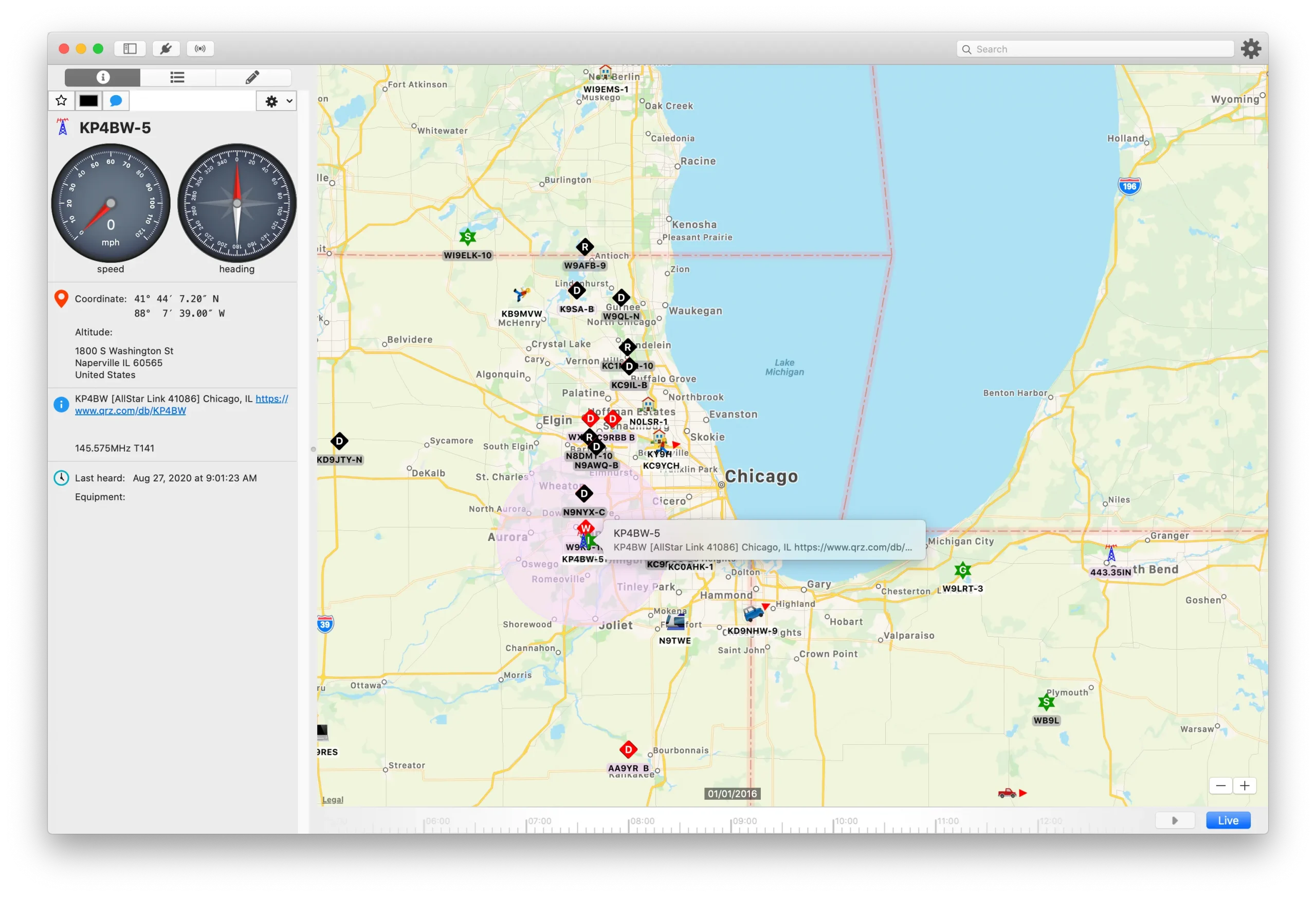





4 comments