Why imwheel Is Still Relevant for Linux Users in 2025
When it comes to the Linux desktop experience, one thing remains constant: the occasional frustration with mouse scrolling. Whether you’re navigating through web pages, sifting through documents, or coding in your favorite editor, smooth and predictable scrolling is essential. Unfortunately, not all Linux desktop environments handle mouse scroll events gracefully. This is where imwheel steps in to save the day.
The Scrolling Conundrum on Linux
Despite the significant strides in Linux desktop environments like GNOME, KDE Plasma, and Xfce, inconsistencies in mouse scroll behavior persist. Users frequently encounter issues such as:
- Slow or Unresponsive Scrolling: Certain applications, particularly web browsers and terminal emulators, often exhibit sluggish scroll speeds that can make navigation a chore.
- Inconsistent Behavior Across Applications: Some programs adhere to the system-wide scroll settings, while others stubbornly ignore them, leading to an uneven user experience.
- Lack of Customization: The default settings provided by many desktop environments rarely offer the granular control needed to fine-tune scrolling to individual preferences.
- Hardware Compatibility Issues: High-DPI mice and those with tilt-scroll functions sometimes don’t play well with the underlying system, resulting in erratic or hyper-sensitive scrolling.
These issues can be a significant hindrance, especially for users who demand precision and efficiency in their workflow.
Enter imwheel
imwheel is a lightweight utility that intercepts and modifies mouse wheel input on the fly, giving users the power to adjust the scroll behavior at a granular level. Here’s why it remains an indispensable tool:
Customization at Your Fingertips
With imwheel, you can tailor your mouse scroll settings to perfectly suit your needs. Whether you need to ramp up the speed for faster navigation or dial it down for precision work, imwheel allows you to modify scroll sensitivity with ease. You can even set up custom scrolling profiles for different applications, ensuring that every piece of software behaves just the way you want it to.
Bridging the Gap
While modern desktop environments offer various settings to adjust scroll behavior, they often fall short of providing the detailed control that imwheel offers. Many of these environments have default configurations that may work well for most users but leave little room for customization when things go awry. imwheel bridges this gap by giving you a simple yet powerful way to tweak scroll acceleration and sensitivity, enhancing compatibility across a wide range of applications and hardware.
Wide-Ranging Compatibility
Even as Linux transitions toward newer display protocols like Wayland, a significant number of users still rely on X11. imwheel continues to be a vital tool for X11 users, ensuring that even on legacy systems, you can achieve consistent and smooth scrolling. Its ability to work across various distributions and desktop environments further cements its relevance.
Installing and Configuring imwheel
Getting started with imwheel is straightforward. Here’s a quick guide to installation and configuration on some popular Linux distributions:
Installation
- Debian/Ubuntu-based distros:
sudo apt install imwheel - Fedora:
sudo dnf install imwheel - Arch Linux:
sudo pacman -S imwheel
Configuration
Once installed, you can customize imwheel by editing the ~/.imwheelrc file. Here’s an example configuration that increases vertical scroll speed:
".*"
None, Up, Button4, 4
None, Down, Button5, 4
In this configuration, the number 4 specifies the scroll acceleration. Adjusting this value allows you to fine-tune the scrolling speed to your liking. After updating the configuration, apply the changes by restarting imwheel:
imwheel -kill
For convenience, you can add the imwheel -kill command to your startup applications to ensure that imwheel is automatically launched when you log in.
Conclusion
In the ever-evolving landscape of Linux desktop environments, the need for precise control over hardware behavior remains paramount. imwheel continues to be a relevant and invaluable tool for those who find themselves frustrated by inconsistent mouse scroll behavior. By offering detailed customization options and bridging the gap left by default system settings, imwheel ensures that your scrolling experience is as smooth and responsive as it should be.
If you’ve ever found yourself fighting with your mouse scroll settings on Linux, give imwheel a try. It might just be the fix you need to enhance your workflow and reclaim the fluidity of your desktop experience.
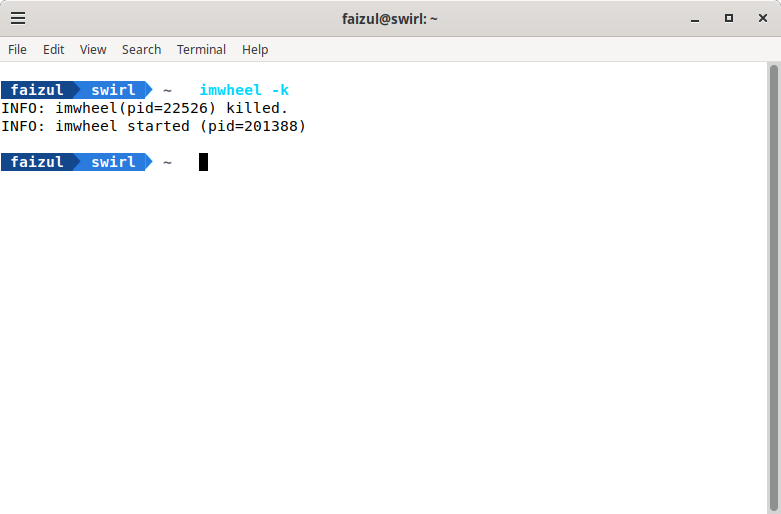

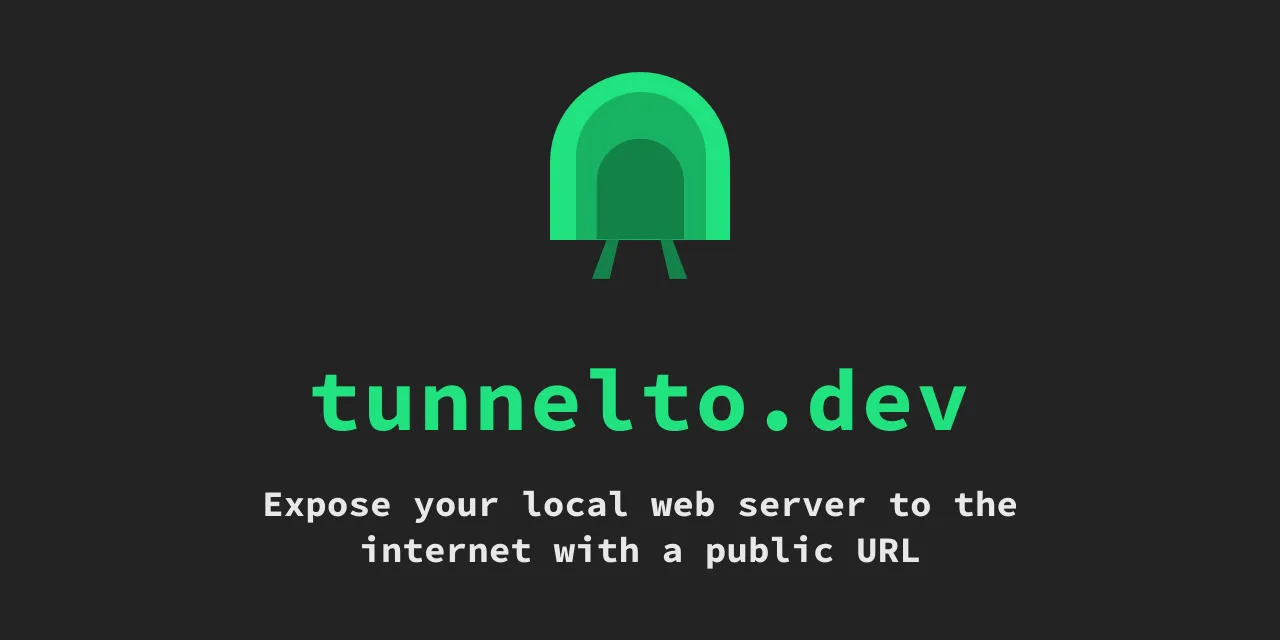
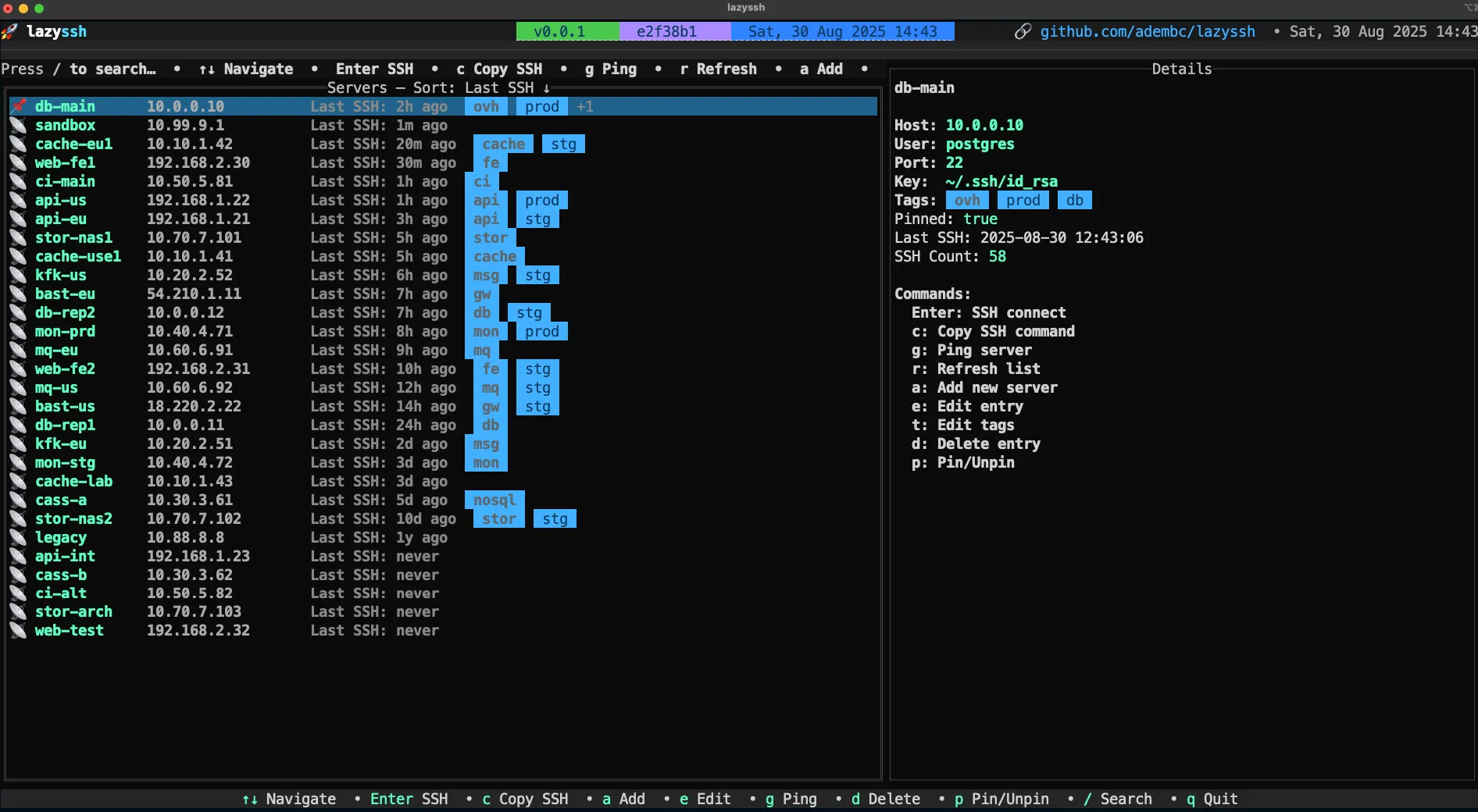



Post Comment