amateur radio
android
ham radio
sideload
amateur radio, androidcar, androidcarplayer, androidhacks, androidheadunit, APRS, aprsdroid, APRSIS, aprstracking, carandroid, echolink, hamradio, hamradiodigital, hamradiomobile, MobileHamRadio, radiooperator, repeaterbook, sdr, sideloadapk, wirelesscommunication
9M2PJU
0 Comments
How to Sideload APKs to an Android Car Player for Amateur Radio Applications
Android car players have become increasingly popular among amateur radio operators, providing a convenient interface for various apps like APRSDroid, RepeaterBook, and EchoLink. However, not all apps are readily available on the Google Play Store for car head units. In such cases, sideloading an APK is the best solution. This guide will walk you through different methods to install APKs on your Android car player and highlight how this can benefit amateur radio enthusiasts.
Why Sideload APKs on an Android Car Player?
For amateur radio operators, an Android car player can serve as an essential tool for APRS tracking, repeater lookup, and digital communication. Sideloading APKs allows you to:
- Install APRSDroid for real-time APRS tracking and messaging.
- Use RepeaterBook to find the nearest repeaters while driving.
- Set up EchoLink for VoIP-based amateur radio communications.
- Run SDR applications for real-time spectrum analysis.
If an app is not available on your Android car player’s Play Store, sideloading is the way to go.
Method 1: Using a USB Drive or SD Card
This method is ideal for Android car players with USB or SD card support.
Steps:
- Download the APK – On your PC or phone, get the APK file from a trusted source (e.g., APRSDroid from its official website).
- Copy the APK to a USB Drive or SD Card – Transfer the file.
- Insert into the Car Player – Plug the USB drive or SD card into the Android head unit.
- Enable “Unknown Sources” – In your car player’s settings, navigate to Security > Unknown Sources and enable it.
- Install the APK – Open the file manager, locate the APK, and tap to install.
Pros:
- Simple and does not require internet connectivity.
- Works well for large APK files.
Cons:
- Requires access to a USB drive or SD card.
- Some car head units may block installations from external storage.
Method 2: Wireless Transfer via ADB (No USB Required)
For those who prefer a wireless approach, ADB (Android Debug Bridge) allows APK installation via a smartphone.
Steps:
- Enable Developer Options & ADB Debugging
- Go to Settings > About Device and tap Build Number multiple times until Developer Mode is enabled.
- In Developer Options, enable USB Debugging and Wireless Debugging (if available).
- Install an ADB Client on Your Phone
- Download LADB – Local ADB Shell from Google Play on your phone.
- Transfer and Install the APK
- Move the APK to your phone.
- Open LADB and use the command:
adb install /path/to/apk - Replace
/path/to/apkwith the actual file location.
Pros:
- No need for USB or SD card.
- Works well for advanced users.
Cons:
- Requires some knowledge of ADB commands.
- Developer mode must be enabled.
Method 3: Using “Send Files to TV” App (Easy Wireless Transfer)
Another convenient way to sideload APKs is by using the “Send Files to TV” (SFTV) app.
Steps:
- Install Send Files to TV on both your phone and car player from the Play Store.
- Open the app and select Send on your phone and Receive on the car player.
- Choose the APK file and send it to the car player.
- Open the file manager on the car player and tap the APK to install it.
Pros:
- Very user-friendly and requires no technical knowledge.
- No cables or external storage required.
Cons:
- Requires both devices to be on the same Wi-Fi network.
- Requires initial Play Store access to install SFTV.
Method 4: Direct Download & Install
If your car player has a web browser, you can download the APK directly.
Steps:
- Open the browser on your Android car player.
- Visit a trusted APK website (e.g., the official APRSDroid page).
- Download the APK and install it.
Pros:
- Fast and convenient if internet access is available.
Cons:
- Some car players may block direct APK installations.
- Risk of downloading malware from untrusted sources.
Final Thoughts
For amateur radio operators, sideloading apps like APRSDroid onto an Android car player enhances mobile ham radio operations, offering real-time APRS tracking and digital communication tools while on the go. By using one of the methods above, you can install any necessary amateur radio apps, even if they are unavailable on the Play Store.
Do you use APRSDroid or other ham radio apps on your Android car player? Let us know your experience in the comments!


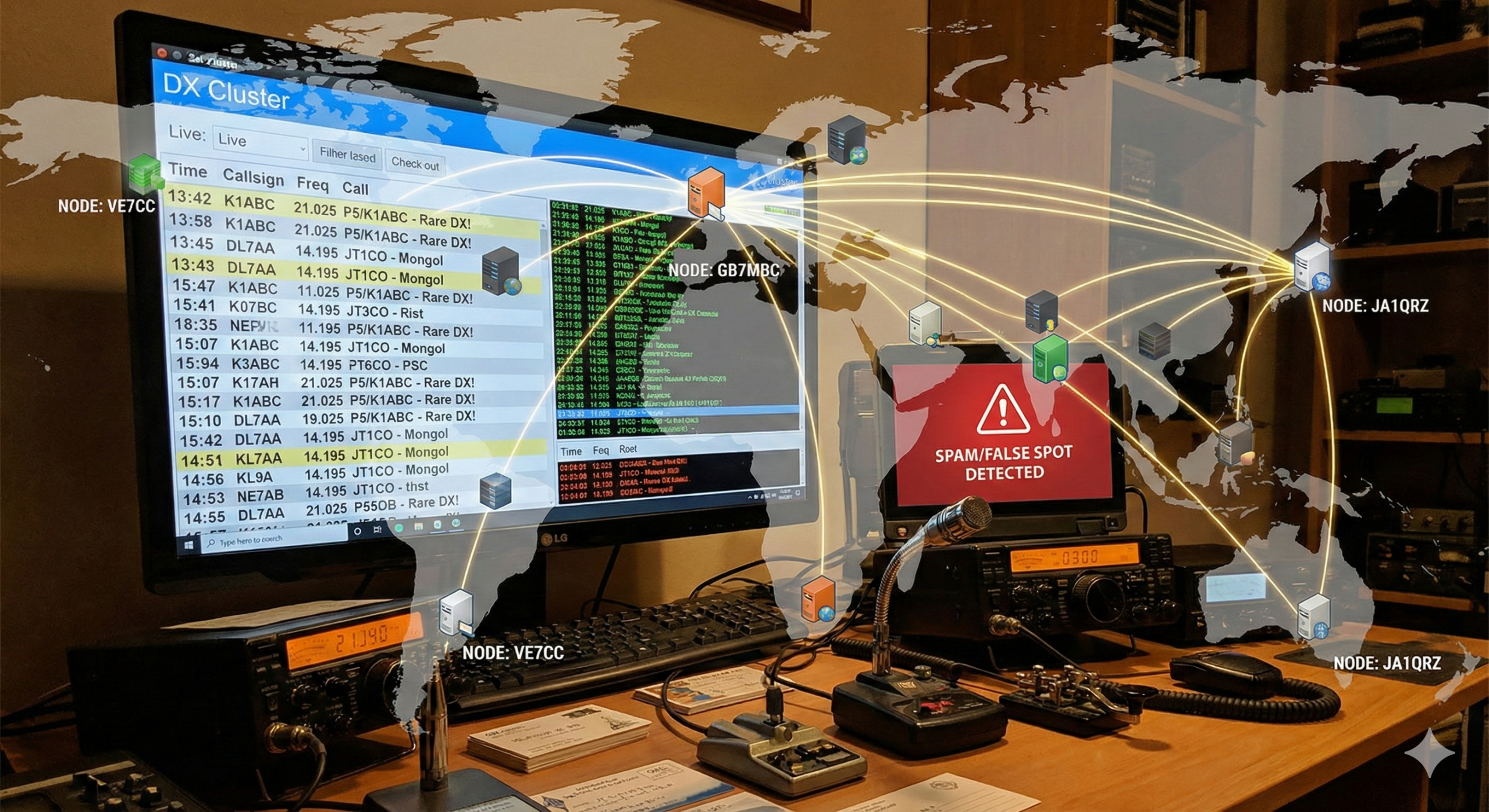




Post Comment