ATAK
esp32
LoRa
mesh network
meshtastic
android, Android Team Awareness Kit, atakciv, camping, Civillian use, civtak, communication, disasterrelief, emergencyresponse, fieldops, gps, hamradio, hiking, lora, meshnetwork, meshtastic, network, offgridcommunication, opensource, outdooradventure, prepper, remotecommunication, situationalawareness, survival, tactical, tak, technology
9M2PJU
0 Comments
Setting Up and Using Meshtastic with ATAK-Civ
Introduction
Meshtastic is an open-source, off-grid communication platform that uses affordable hardware to create a long-range data network. When integrated with ATAK-Civ (Android Team Awareness Kit – Civilian version), it provides a robust solution for maintaining situational awareness and communication in environments where traditional connectivity is unavailable or unreliable.
This guide will walk you through the entire process of setting up Meshtastic devices, integrating them with ATAK-Civ using the official Meshtastic ATAK plugin, and effectively using the system in the field.
What You’ll Need
Hardware Requirements:
- Meshtastic-compatible device (such as LILYGO TTGO T-Beam, Heltec WiFi LoRa 32, or RAK Wireless WisBlock)
- USB cable (appropriate for your device)
- Android smartphone with USB OTG support
- USB OTG adapter (if your phone doesn’t have a USB-C port)
- External antenna (optional but recommended for extended range)
- Power bank (optional, for extended field use)
Software Requirements:
- ATAK-Civ (Android Team Awareness Kit – Civilian version) from Google Play Store: https://play.google.com/store/apps/details?id=com.atakmap.app.civ
- Meshtastic Android app from Google Play Store
- Official Meshtastic ATAK Plugin (from https://github.com/meshtastic/ATAK-Plugin)
- Latest Meshtastic firmware
Part 1: Setting Up Your Meshtastic Device
Step 1: Flashing Meshtastic Firmware
Before we can use our device with ATAK, we need to install the Meshtastic firmware.
Option 1: Web Installer (Easiest Method)
- Connect your device to your computer via USB
- Visit https://meshtastic.org/web-flasher/
- Click “Connect”
- Select your device from the dropdown
- Click “Install” and wait for the process to complete
Option 2: Using Platform IO (For Advanced Users)
- Install Visual Studio Code
- Install the PlatformIO extension
- Clone the Meshtastic firmware repository from GitHub
git clone https://github.com/meshtastic/Meshtastic-device.git - Open the project in PlatformIO
- Select your board type in the platformio.ini file
- Build and upload the firmware to your device
Step 2: Initial Configuration via Meshtastic App
- Install the Meshtastic app from Google Play Store
- Connect your device to your Android phone using a USB cable (and OTG adapter if needed)
- Open the Meshtastic app
- Grant the requested permissions
- The app should automatically detect your device
- In the app, navigate to settings and configure:
- Set a unique node name (this will identify your device in the network)
- Configure your region/frequency (must match across all devices)
- Set channel settings (ensure all devices use the same channel settings)
- Configure positioning settings if using GPS
Step 3: Configuring Advanced Meshtastic Settings
For optimal performance with ATAK, adjust these settings:
- In the Meshtastic app, go to “Channel Settings”
- Set “Channel Modem Config” to “Long Range & Fast”
- Enable GPS by going to “Device Settings” > “Position” and toggle “Position Enabled”
- Set an appropriate position broadcast interval (1-5 minutes is typical)
- Under “Device Settings” > “Power”, configure sleep settings based on your power requirements
Part 2: Installing and Configuring ATAK-Civ
Step 1: Installing ATAK-Civ
- Download ATAK-Civ (civTAK) from the Google Play Store: https://play.google.com/store/apps/details?id=com.atakmap.app.civ
- Install the application on your Android device
- Launch ATAK-Civ and complete the initial setup
Step 2: Initial ATAK-Civ Setup
Before connecting your Meshtastic device, you’ll need to complete some important setup steps in ATAK-Civ:
Setting Your Callsign
- Tap the Menu button (three horizontal lines) in the top-left corner
- Select “Settings”
- Choose “Network Preferences”
- Set your callsign/username
- Important: Make this match your Meshtastic node name for clarity
- Use a consistent naming scheme across your team
Map Preferences
- In Settings, select “Map Preferences”
- Choose your preferred map type:
- Default is OpenStreetMap-based maps
- You can add offline maps for areas without connectivity
- Configure coordinate display format (decimal degrees, MGRS, etc.)
- Set units (metric or imperial)
Data Import
For field operations, you might want to import:
- Custom map layers (.mbtiles format works well)
- Points of interest (.kml or .kmz files)
- Operation boundaries
- To import, go to Menu > Import > Select file type
Step 3: Installing the Official Meshtastic Plugin for ATAK-Civ
- Download the official ATAK-Meshtastic plugin from the GitHub repository
- Available at: https://github.com/meshtastic/ATAK-Plugin
- You can download the latest release APK from the Releases section
- In ATAK-Civ, go to “Menu” > “Settings” > “Plugins”
- Click “Import” and select the downloaded plugin file (.apk)
- Follow the installation prompts
- Restart ATAK-Civ when prompted
Step 4: Configuring the Meshtastic Plugin
- After restarting ATAK-Civ, go to “Menu” > “Settings” > “Plugins”
- Select “Meshtastic Plugin”
- Configure the following settings:
- Connection Settings
- Connection Method: USB, Bluetooth, or TCP
- Auto-Connect: Enable to automatically connect at startup
- Connection Retry: Configure how aggressively the app tries to reconnect if disconnected
- Messaging Configuration
- Message Compression: Enable to reduce bandwidth (recommended)
- Message Priority: Configure which messages get priority in low-bandwidth situations
- Message Acknowledgment: Enable for delivery confirmation
- Position Settings
- Position Report Frequency: How often your position is broadcast
- Stale Data Timeout: How long positions remain visible without updates
- GPS Source: Use device GPS or Meshtastic device GPS
- User Interface Settings
- Icon Style: Choose how Meshtastic users appear on the map
- Notification Settings: Configure alerts for incoming messages
- Connection Settings
Part 3: Connecting Meshtastic to ATAK-Civ
Step 1: Establishing the Connection
- Connect your Meshtastic device to your phone via USB or pair via Bluetooth
- Open ATAK-Civ
- Go to “Menu” > “Settings” > “Plugins” > “Meshtastic Plugin”
- Click “Connect”
- If prompted, select your device from the list
- You should see a confirmation message when connected successfully
Step 2: Verifying the Connection
- In ATAK-Civ, look for the Meshtastic plugin icon in the toolbar
- The icon should indicate that you’re connected
- In the ATAK-Civ map view, you should see:
- Your position (if GPS is enabled on your device)
- Other Meshtastic users as they come online and share their positions
Step 3: Testing the Mesh Network
To verify everything is working correctly:
- Have a partner set up another Meshtastic device following the same steps
- Ensure both devices are configured to use the same frequency and channel settings
- Move the devices within range of each other (starting with close proximity)
- In ATAK-Civ, you should see the other user appear on the map
- Try sending a message by:
- Tapping on the other user’s icon
- Selecting “Send Message”
- Typing a test message and sending it
- The other user should receive the message through the mesh network
Part 4: Understanding the ATAK-Civ Interface
When you open ATAK-Civ, you’ll encounter several key interface elements that are important for Meshtastic integration:
Main Map Display
- The central feature of ATAK-Civ is the map display which shows your location and team members
- You can zoom, pan, and rotate using standard touch gestures
- Your position is indicated by a colored marker (typically blue)
- Other team members connected via Meshtastic will appear as colored markers with their callsigns
Top Toolbar
- Contains critical tools including:
- Menu button (three horizontal lines)
- Search function
- Drawing tools for marking areas
- Measurement tools
- Location sharing options
Bottom Toolbar
- Contains plugins and tool shortcuts
- After installation, the Meshtastic plugin icon will appear here
- Tapping the Meshtastic icon opens the plugin control panel
Radial Menu
- Accessed by long-pressing anywhere on the map
- Provides quick access to marking tools, navigation functions, and other features
- Useful for quickly dropping points when in the field
Part 5: Using ATAK-Civ with Meshtastic in the Field
Viewing Team Positions
- As other team members with Meshtastic devices come online, they’ll appear on your map
- Each member will have an icon with their callsign
- The position accuracy may vary based on GPS quality and update frequency
- You can tap on any team member to see:
- Their coordinates
- Distance from your position
- Time since last update
- Battery status (if supported by their device)
Communicating via Meshtastic
- Tap on a team member’s icon
- Select “Send Message” or the chat icon
- Type your message and send
- Messages are routed through the Meshtastic mesh network
- For group messages:
- Open the Meshtastic plugin panel
- Select “Chat”
- Choose broadcast option to send to all nodes
Creating and Sharing Map Markings
- Use the drawing tools in the top toolbar to:
- Mark points of interest
- Draw boundaries or routes
- Place standard military symbols (if familiar with them)
- When you create markings with sharing enabled, they’re transmitted to other team members
- This requires proper configuration in the plugin settings
- Note that complex drawings require more bandwidth
Plugin-Specific Features
The official Meshtastic ATAK plugin offers several specific features that enhance the integration:
Chat Messages
- Access the chat feature by clicking on the Meshtastic icon in the ATAK-Civ toolbar
- You can send direct messages to specific nodes or broadcast to all nodes
- Messages are transmitted via the Meshtastic mesh network, allowing communication without cellular service
Position Reporting
- Configure position reporting intervals in both the Meshtastic app and ATAK-Civ plugin
- Position reports from other Meshtastic users will appear on your ATAK-Civ map
- You can track team movements in real-time without internet connectivity
Situational Awareness
- Use ATAK-Civ’s drawing tools to mark areas of interest on the map
- These markings can be shared via the Meshtastic network
- Create a common operational picture for all team members
Part 6: Advanced Configuration and Optimization
Setting Up a Mesh Network with Multiple Nodes
For larger operational areas, you’ll want to set up multiple nodes:
- Configure all Meshtastic devices with the same:
- Region/frequency
- Channel name and settings
- Network ID
- Position the nodes to create overlapping coverage areas
- For static deployments, consider:
- Elevated positions for better range
- External antennas for improved signal
- Solar power options for extended operation
Optimizing for Different Scenarios
For Maximum Range:
- In Meshtastic app, go to “Channel Settings”
- Set “Channel Modem Config” to “Very Long Range & Slow”
- Use external antennas where possible
- Position devices with line-of-sight to other nodes
For Battery Life:
- Go to “Device Settings” > “Power”
- Enable sleep mode
- Increase the position update interval
- Reduce transmit power if range requirements allow
For Higher Throughput:
- Set “Channel Modem Config” to “Short Range & Fast”
- Position nodes closer together
- Consider using separate channels for different types of traffic
Using Meshtastic Repeaters
For extended coverage:
- Configure a Meshtastic device as a repeater node:
- Connect the device to a permanent power source
- Position it at a high elevation
- Ensure it has good connections to other nodes
- In the Meshtastic app, under device settings, you can enable router functionality
- Position these repeaters strategically to extend your network coverage
Part 7: Advanced Features for Meshtastic-ATAK Integration
Offline Navigation
- Create routes by placing waypoints:
- Long press on the map
- Select “Navigate” from the radial menu
- Set as destination
- Follow the route guidance even without internet connectivity
- Share routes with team members via the Meshtastic network
Sensor Integration
- Some Meshtastic devices support external sensors
- Data from these sensors can be displayed in ATAK-Civ
- Configure in the Meshtastic plugin settings under “External Data”
Geofencing
- Create boundaries on the map
- Configure alerts when team members enter or exit areas
- These alerts can be shared via the Meshtastic network
Track Recording
- Enable track recording to keep a history of your movements
- Access via Menu > Track Recorder
- Useful for post-mission analysis
- Can be exported and shared with the team
Integration with Other ATAK-Civ Plugins
- Mapping plugins can provide additional terrain information
- Other communication plugins can serve as backup systems
- Sensor plugins can provide additional environmental data
Creating a Meshtastic Gateway
- Set up a Raspberry Pi with Meshtastic installed
- Connect a Meshtastic-compatible device to the Pi
- Configure the Pi as an internet gateway
- This allows messages to be relayed between the mesh network and internet services when connectivity is available
Part 8: Optimizing Performance
Battery Optimization
- In ATAK-Civ settings, configure:
- Screen timeout settings
- GPS usage (continuous vs. on-demand)
- Background processing limits
- In Meshtastic plugin settings:
- Reduce position update frequency
- Enable message compression
- Configure connection management to minimize power usage
Data Efficiency
- Limit the size and complexity of map markings
- Use text messages rather than drawing complex shapes when possible
- Configure position updates based on actual movement rather than time intervals
- Enable compression for all data types
Improving Reliability
- Carry backup power sources for both phone and Meshtastic device
- Configure device sleep modes appropriately
- Test range limits before critical operations
- Position Meshtastic repeater nodes at strategic locations
Part 9: Troubleshooting
Connection Problems
- Check USB/Bluetooth connection
- Ensure USB OTG is supported and enabled on your phone
- Verify that you’ve granted appropriate permissions to the Meshtastic app and ATAK-Civ
- Try restarting both the Meshtastic device and your phone
- Check if your device has the latest firmware
No Communication Between Devices
- Verify all devices are on the same frequency/region
- Check that channel settings match exactly
- Ensure devices are within range of each other
- Check battery levels on all devices
- Verify that no device is in deep sleep mode
ATAK-Civ Plugin Issues
- Verify the plugin is installed correctly
- Check that you’re using compatible versions of ATAK-Civ and the plugin
- Ensure your Meshtastic device is running the latest firmware
- Try disconnecting and reconnecting the device
- Restart ATAK-Civ
- Check the plugin logs for any error messages
GPS/Position Issues
- Check that GPS is enabled in Meshtastic settings
- Ensure the device has a clear view of the sky
- Verify position reporting is enabled in both Meshtastic and the ATAK-Civ plugin
- Check the position update interval settings
Map Display Problems
- If team members don’t appear on map:
- Check connection status
- Verify Meshtastic channel settings match
- Check position reporting settings
- If map tiles don’t load:
- Verify offline maps are properly imported
- Check storage permissions
Message Delivery Problems
- If messages aren’t being delivered:
- Verify devices are within range
- Check message settings in plugin
- Ensure channel settings match across devices
- Try sending a broadcast message to test connectivity
Part 10: Practical Field Exercises
To get comfortable with the ATAK-Civ-Meshtastic combination before critical use, try these exercises:
Basic Communication Exercise
- Set up multiple Meshtastic nodes with ATAK-Civ
- Position team members at increasing distances
- Test message delivery and position reporting
- Note the maximum reliable range
Relay Testing
- Set up a chain of Meshtastic devices
- Position them to create a relay network
- Test end-to-end communication through multiple hops
- Verify position data propagation
Map Marking Sharing
- Create various map elements (points, lines, areas)
- Share them through the mesh network
- Verify reception and accuracy on other devices
- Test with different complexity levels
Full Mission Simulation
- Define objectives and rally points
- Deploy team with Meshtastic-equipped ATAK-Civ
- Communicate exclusively through the mesh network
- Practice coordination and navigation
- Simulate communications failures and recovery
Part 11: Best Practices
Training Recommendations
- Ensure all team members are familiar with both ATAK-Civ and Meshtastic basics
- Practice in controlled environments before field deployment
- Create standard operating procedures for communication
Device Management
- Establish a naming convention for nodes
- Document channel settings and encryption keys
- Create a deployment checklist for proper setup
Security Considerations
- Use encrypted channels for sensitive operations
- Be aware of RF signatures and detection risk
- Implement appropriate password protection for devices
- Consider COMSEC procedures appropriate to your use case
Documentation
- Keep records of:
- Device configurations
- Network topology
- Performance observations
- Issues encountered and solutions
- Use this data to improve future deployments
Conclusion
By properly setting up and configuring Meshtastic with ATAK-Civ using the official plugin, you’ve created a robust, off-grid communication system that provides:
- Real-time position tracking
- Text messaging capabilities
- Situation awareness
- All without relying on cellular networks or internet connectivity
This system is ideal for emergency response teams, outdoor expeditions, and any scenario where traditional communication infrastructure might be unavailable or unreliable.
Remember to regularly update your firmware and software components to take advantage of new features and security improvements. Practice using the system before relying on it in critical situations, and always carry backup communication methods for true emergencies.
Additional Resources
- Official Meshtastic Documentation: https://meshtastic.org/docs/
- Meshtastic GitHub Repository: https://github.com/meshtastic/Meshtastic-device
- Official Meshtastic ATAK Plugin: https://github.com/meshtastic/ATAK-Plugin
- Meshtastic Community Forum: https://meshtastic.discourse.group/
- ATAK-Civ on Google Play: https://play.google.com/store/apps/details?id=com.atakmap.app.civ



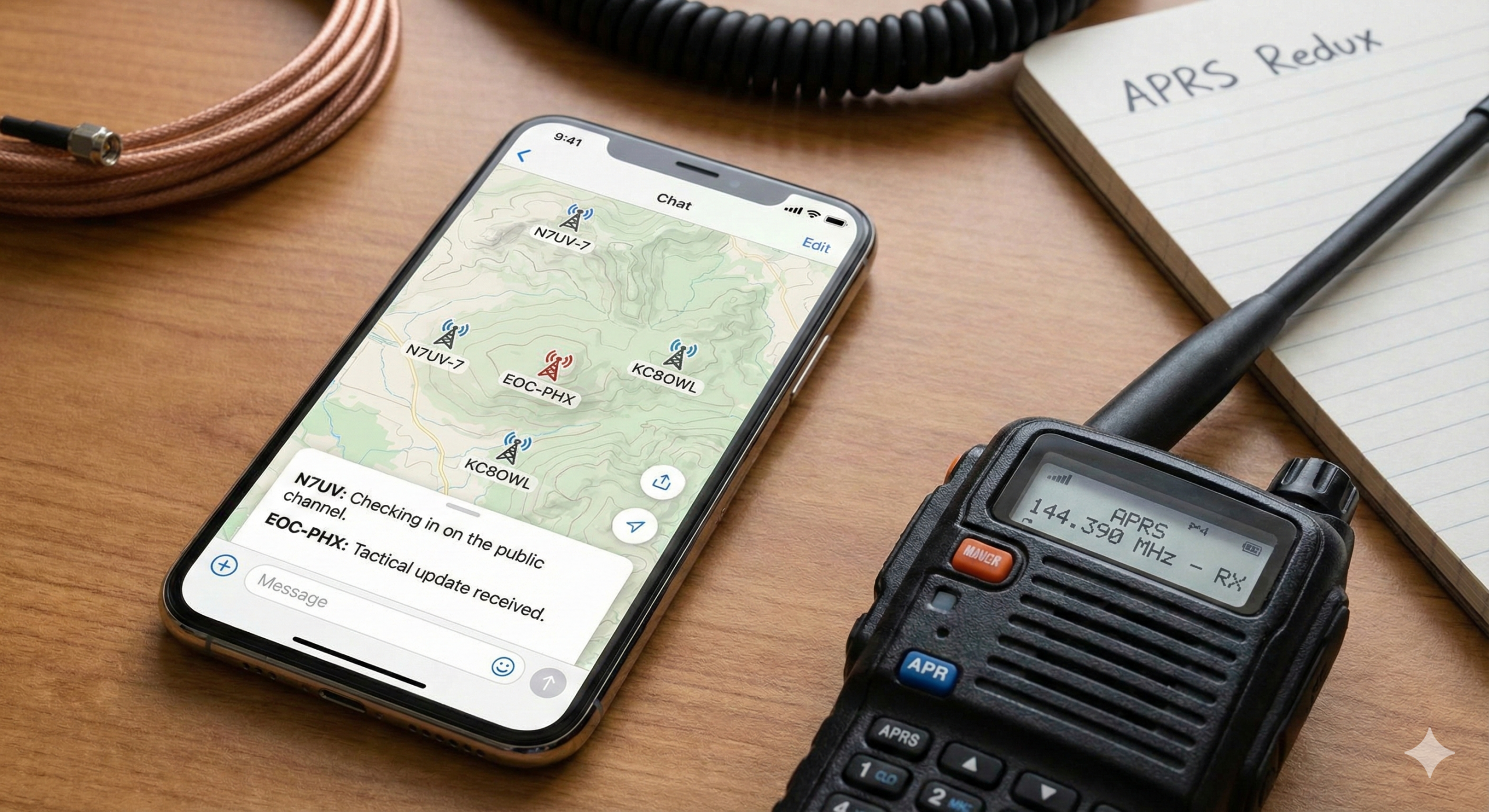



Post Comment