AllStar Link
amateur radio
asterisk
ham radio
linux
voip
AllStar Link, AllStarLink, amateur radio, AmateurRadio, asterisk, DigitalModes, DIYRadio, emergencycommunications, hamradio, linux, NodeSetup, opensource, radiocommunication, RadioNetworking, raspberry pi, Repeater, RFLink, voip
9M2PJU
0 Comments
Setting Up Your AllStarLink Node
AllStarLink is a powerful system that enables licensed amateur radio operators to connect their radios via the internet using the Asterisk PBX system. This guide will walk you through setting up your own AllStarLink node from scratch.
Step 1: Registering with AllStarLink
Before you can set up your node, you need an account on AllStarLink’s website. Once registered, follow these steps:
- Request a Node Number – Log in to the portal and request a unique node number.
- Wait for Approval – It may take some time for your request to be processed.
- Download the ASL Image – Head over to the downloads section and get the latest AllStarLink image for your device (typically a Raspberry Pi or a PC).
Step 2: Installing AllStarLink on Your Device
For Raspberry Pi:
- Flash the ASL image onto an SD card using tools like Balena Etcher.
- Insert the SD card into your Raspberry Pi and power it up.
- Connect a monitor and keyboard for initial setup.
For a PC:
- Burn the ASL image to a USB stick using Rufus.
- Boot from the USB and follow the on-screen installation instructions.
Step 3: Configuring Your Node
- Login to Your System – The default login is usually:
- Username:
root - Password:
aslpi(Change this immediately!)
- Username:
- Run the Initial Setup
- Type
asl-menuto launch the configuration tool. - Set your callsign, node number, and other required details.
- Type
- Network Configuration
- Ensure your device is connected via Ethernet or Wi-Fi.
- Set up port forwarding in your router (port 4569 UDP) for remote access.
Step 4: Audio Interface and Radio Setup
If you are connecting a radio to your node, you will need a USB sound interface (e.g., DMK URI, Masters Communications RA-series, etc.). Follow these steps:
- Connect your interface to the Raspberry Pi or PC.
- Modify the rpt.conf file (usually found in
/etc/asterisk/):nano /etc/asterisk/rpt.confConfigure TX and RX settings according to your radio. - Calibrate Audio
- Run
simpleusb-tune-menuto adjust audio levels. - Ensure proper deviation levels for clean audio.
- Run
Step 5: Testing and Going Live
- Restart Asterisk:
service asterisk restart - Check Your Node Status:
asterisk -rx "core show channels" - Connect to a Test Node:
asterisk -rx "rpt fun <your_node_number> *3<test_node_number>"Example:*320003to connect to the AllStarLink Hub.
Additional Tips
- Use Supermon or Allmon2 for web-based node monitoring.
- Secure your system by setting up fail2ban and disabling root SSH access.
- Join the AllStarLink community forums for troubleshooting and support.
Once your node is up and running, you can link with repeaters, personal nodes, and networks worldwide, extending your ham radio experience beyond traditional RF coverage.
https://wiki.allstarlink.org/wiki/Beginners_Guide
Happy operating and 73!
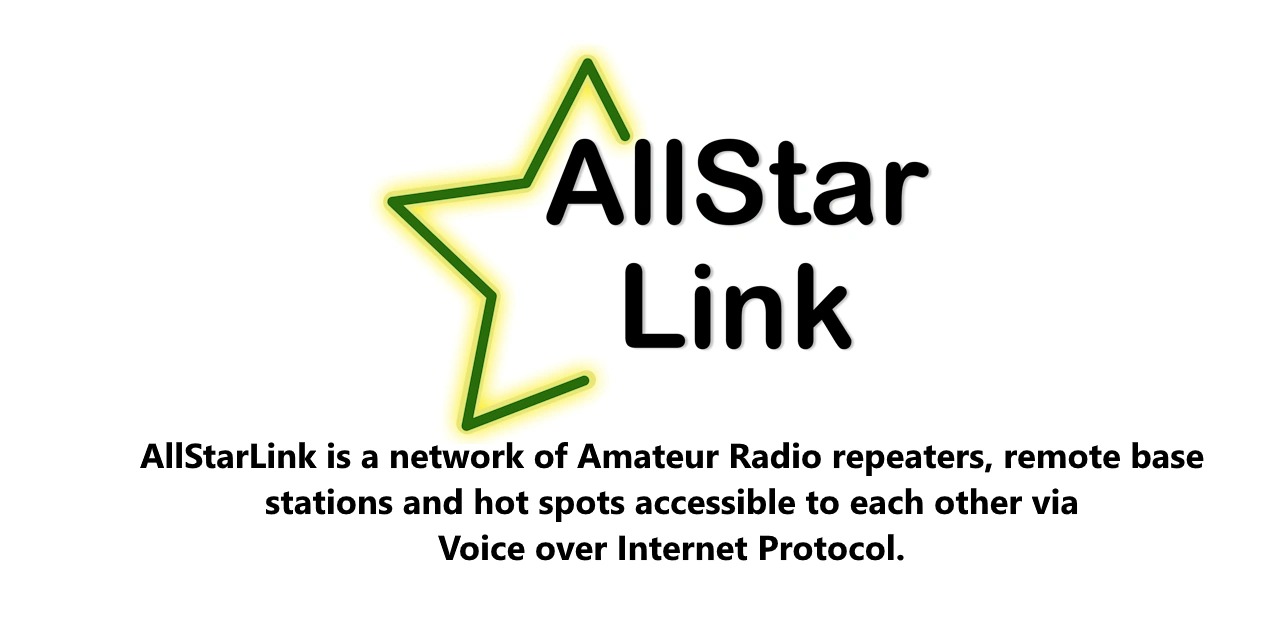


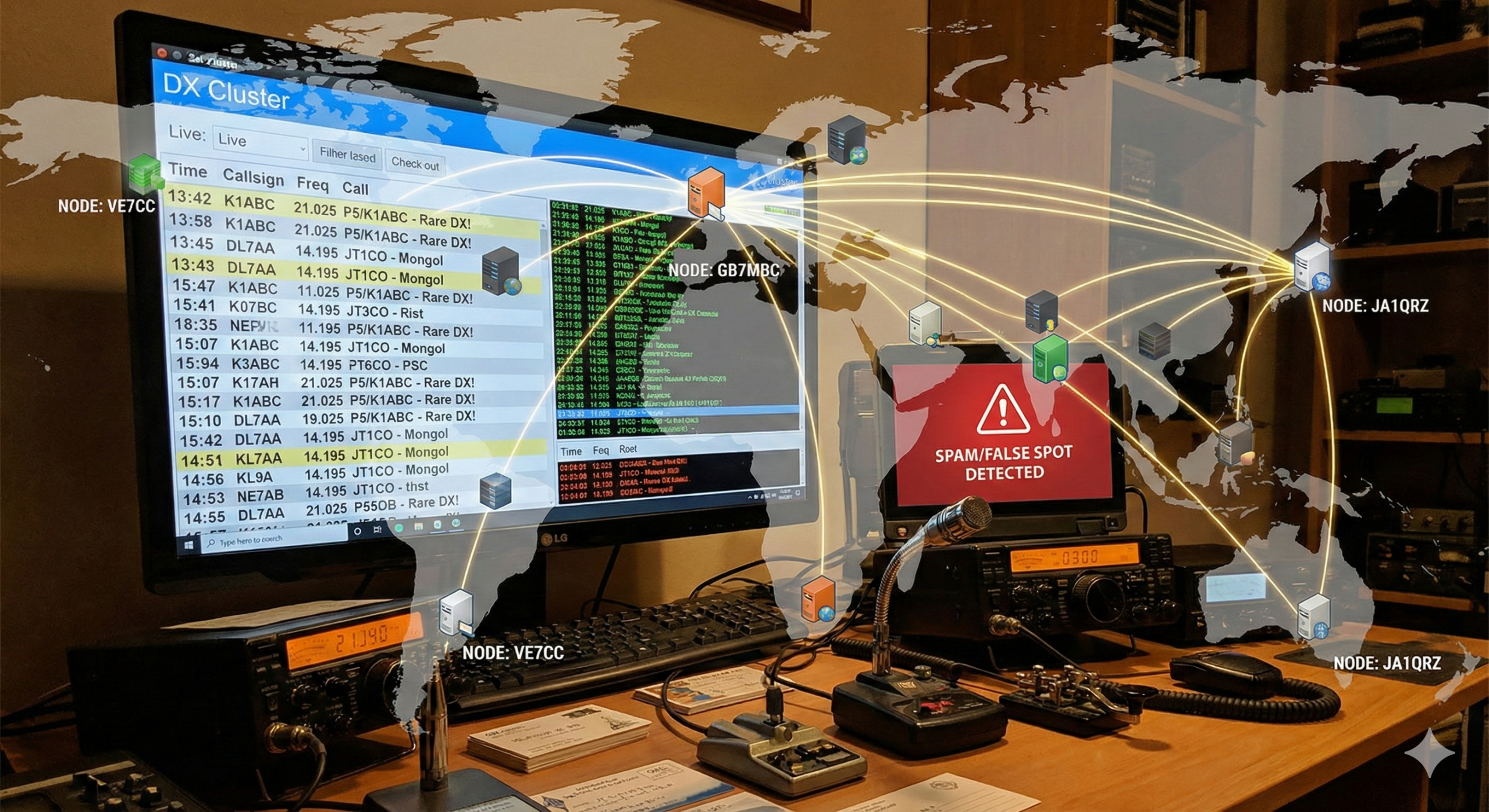



Post Comment