9M2PJU
airmail
amateur radio
APRS
bluetooth serial
ham radio
NA7Q APRSDroid
VARA
VARA HF
winlink
AmateurRadio, androidaprs, androidhamradio, APRS, aprsconnection, aprsdroid, aprsdroid SPP bluetooth, bluetooth SPP, bluetoothaprs, bluetoothcomport, bluetoothserial, digimodes, digitalcommunications, digitalhamradio, DigitalRadio, emergencycommunications, hamradio, hamradioandroid, hamradiobluetooth, hamradiodigital, hamradioguide, hamradiosetup, hamradiosoftware, hamradiotutorial, kissport, mobileaprs, mobiledigital, NA7Q APRSDroid, portablehamradio, sppconnection, varaconfig, varahf, wirelessaprs
9M2PJU
0 Comments
Setting Up APRSdroid with VARA HF Over Bluetooth
If you’re looking to connect APRSdroid with VARA HF over Bluetooth, this guide will walk you through the process step by step. By following these instructions, you’ll be able to seamlessly integrate your Android phone with your PC using Bluetooth for digital APRS communication.
Download the Required Software
Before starting the setup, ensure you have the necessary software installed:
- Download the latest version of APRSdroid (NA7Q) from NA7Q’s website.
- Download the SPP GUI Program, which is essential for managing the Bluetooth serial connection between your devices.
Pairing Your PC and Android Phone via Bluetooth
- Open Bluetooth Settings on your Windows PC.
- Enable Bluetooth and set it to “Allow Bluetooth devices to find this PC.”
- On your Android phone, navigate to Bluetooth settings and search for nearby devices.
- Select your PC from the list of available devices to begin pairing.
- A PIN will be displayed on both your phone and computer. Confirm that the PIN matches on both devices.
- Accept the pairing request on your phone first, then confirm on your PC.
- Once the pairing is successful, your PC and Android phone will be connected via Bluetooth.
Configuring the Bluetooth Connection for APRSdroid with VARA HF
- Open Bluetooth & Other Devices settings on your PC.
- Click on More Bluetooth Options.
- Navigate to the COM Ports tab.
- Click Add, select Incoming communication, and then click OK to save the settings.
Configuring the COM Port in SPP GUI Program
- Launch the SPP GUI Program on your PC.
- Set the COM port to the one added under Bluetooth options.
Configuring VARA HF
- In the SPP GUI Program, locate the Program to Run option.
- Browse to your VARA HF installation folder and select vara.exe.
- Enable the Autostart Bridge option.
- Set the Port in SPP GUI to your VARA HF KISS Port.
- Assign the COM port in SPP GUI to the VARA HF KISS port for communication with APRSdroid.
Adding SPP GUI to Windows Autostart
For convenience, you can configure SPP GUI to start automatically when Windows boots:
- Press Windows key + R, then type
shell:startupand press Enter. - Create a shortcut inside the Startup folder pointing to
spp-gui14.exe.
Setting Up APRSdroid to Use Bluetooth SPP Connection
- Open APRSdroid and navigate to Connection Preferences.
- Select the PC device name from the list of Bluetooth devices.
- Start the SPP GUI Program.
- Configure the settings as needed and start the bridge.
Final Notes
- Ensure your Bluetooth device is connected and paired before starting the setup process.
- Double-check COM port settings and the VARA HF installation path to avoid issues.
For more details, visit the official guide on NA7Q’s website.
By following this guide, you should have APRSdroid successfully communicating with VARA HF over Bluetooth.
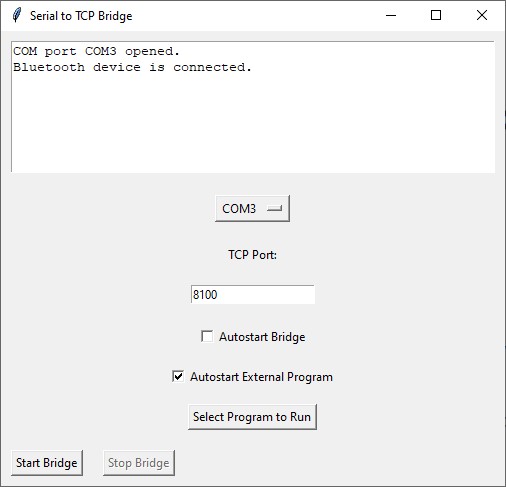

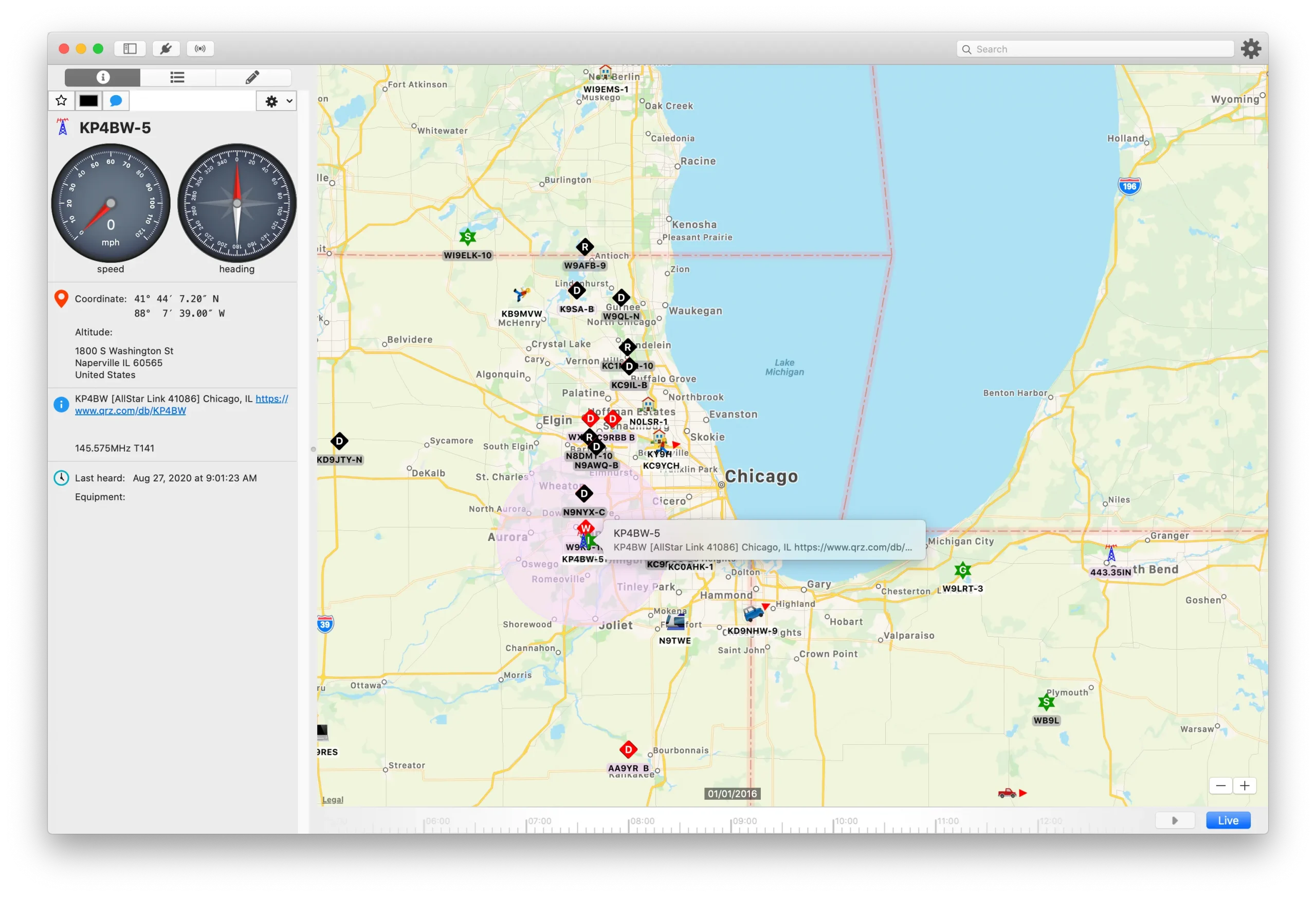




Post Comment