containerization
docker
free open source software
free software
virtualization
#CloudComputing, #DevOps, #Microservices, #OpenSource, #SoftwareDevelopment, ci_cd, containerdeployment, Containerization, containersecurity, continuousintegration, developertools, Docker, dockercompose, dockerhub, infrastructure, kubernetes, linuxcontainers, nginx, techinnovation, virtualization
9M2PJU
0 Comments
Docker: The Container Revolution That Changed Software Development Forever
In the landscape of modern software development and IT operations, Docker has emerged as a game-changer. Whether you’re a developer, system administrator, or a DevOps engineer, Docker empowers you to build, ship, and run applications seamlessly — across your laptop, on-premise servers, or the cloud. This blog post will dive deep into Docker’s origin, its practical uses, key commands you need to know, advantages, and provide a hands-on example to get you started.
The Origin and History of Docker
Docker’s roots trace back to 2010 when a company named dotCloud, a platform-as-a-service (PaaS) provider, started experimenting with Linux container technology to better isolate and manage applications.
- March 2013: Docker was launched as an open-source project by Solomon Hykes, the CTO of dotCloud.
- Why it stood out: Docker made Linux containers accessible to developers through simple commands, standard image formats, and tooling that abstracted away complex underlying tech like LXC, cgroups, and namespaces.
- Growth: Docker quickly captured the attention of the tech community and companies worldwide. It transformed from an internal tool to the foundation of a whole ecosystem involving container registries (Docker Hub), orchestration tools (Docker Swarm, Kubernetes), and developer workflows.
Today, Docker Inc. continues to innovate with products designed for enterprise container management, security, and cloud-native development.
What Is Docker and Why Should You Care?
At its core, Docker is a containerization platform that packages your application and all its dependencies — libraries, system tools, and settings — into a single container. This container can run consistently across any environment that supports Docker, eliminating the infamous “it works on my machine” problem.
Why containers?
Before containers, virtualization was the go-to method to isolate applications — think Virtual Machines (VMs). But VMs require a full guest OS, which consumes more disk space, memory, and CPU.
Containers are lightweight:
- Share the host OS kernel.
- Start almost instantly.
- Require less storage.
Use cases for Docker include:
- Development environment standardization: Developers can replicate production environments on local machines.
- Microservices deployment: Each service runs in its own container, independently scalable and maintainable.
- CI/CD pipelines: Automate builds and tests in isolated containers.
- Legacy app modernization: Containerize old apps to run on modern infrastructure.
- Cloud migration: Easily move workloads across public clouds or hybrid setups.
Essential Docker Commands You Must Know
Here’s a handy list of Docker commands that cover basic to intermediate tasks:
| Command | Description |
|---|---|
docker version | Show Docker client and server version |
docker info | Display system-wide info about Docker |
docker pull <image> | Download an image from Docker Hub or registry |
docker images | List downloaded Docker images |
docker run <image> | Run a container from an image |
docker ps | List currently running containers |
docker ps -a | List all containers, including stopped ones |
docker stop <container_id> | Stop a running container |
docker start <container_id> | Start a stopped container |
docker rm <container_id> | Remove a container |
docker rmi <image> | Remove a Docker image |
docker logs <container_id> | View logs from a container |
docker exec -it <container_id> /bin/bash | Access the shell inside a running container |
docker build -t <tag> . | Build an image from a Dockerfile |
docker-compose up | Start multi-container apps defined in a docker-compose.yml |
docker-compose down | Stop and remove containers defined by docker-compose |
Advantages of Using Docker
1. Portability and Consistency
Docker containers encapsulate everything needed to run your app, ensuring consistent behavior across development, staging, and production — regardless of where the container runs.
2. Lightweight
Containers share the OS kernel and don’t require running a full guest OS, saving CPU, memory, and storage compared to VMs.
3. Faster Deployment
Containers start almost instantly (in seconds), accelerating development cycles and scaling capabilities.
4. Isolation and Security
Containers provide process-level isolation, which helps prevent conflicts between apps running on the same host.
5. Simplified Dependency Management
No need to install or configure software dependencies on your host; they’re baked into the container image.
6. Vibrant Ecosystem
With Docker Hub, users have access to thousands of ready-to-use container images. The active community continually develops tools and resources.
7. Improved Resource Utilization
Multiple containers can run efficiently on a single host, making better use of hardware resources.
A Simple Docker Example: Running a Hello World Web Server
Let’s walk through a practical example so you can experience Docker firsthand.
Step 1: Install Docker
Make sure Docker is installed on your system. You can find official installation guides on docker.com.
Step 2: Run a prebuilt web server container
Open your terminal and run:
docker run -d -p 8080:80 --name hello-web nginx
What this does:
docker run— Run a container.-d— Detached mode (runs container in the background).-p 8080:80— Map port 8080 on your host to port 80 in the container.--name hello-web— Assign a name to the container.nginx— Use the official nginx web server image from Docker Hub.
Step 3: Access your web server
Open your browser and navigate to http://localhost:8080. You should see the default Nginx welcome page, meaning your container is up and running.
Step 4: Inspect the container
Check running containers:
docker ps
View container logs:
docker logs hello-web
Access the container shell:
docker exec -it hello-web /bin/bash
Inside, you can browse files, for example:
cat /usr/share/nginx/html/index.html
Step 5: Stop and remove the container
To stop:
docker stop hello-web
To remove:
docker rm hello-web
Conclusion
Docker has revolutionized software development and IT operations by making container technology accessible, portable, and scalable. It simplifies dependency management, accelerates deployment, and ensures your applications behave the same everywhere — a crucial advantage in today’s fast-moving development world.
This example only scratches the surface of Docker’s power. From building your own container images to orchestrating complex multi-container applications with Docker Compose or Kubernetes, Docker opens up a world of possibilities.
If you want to master modern software workflows, learning Docker is a must.


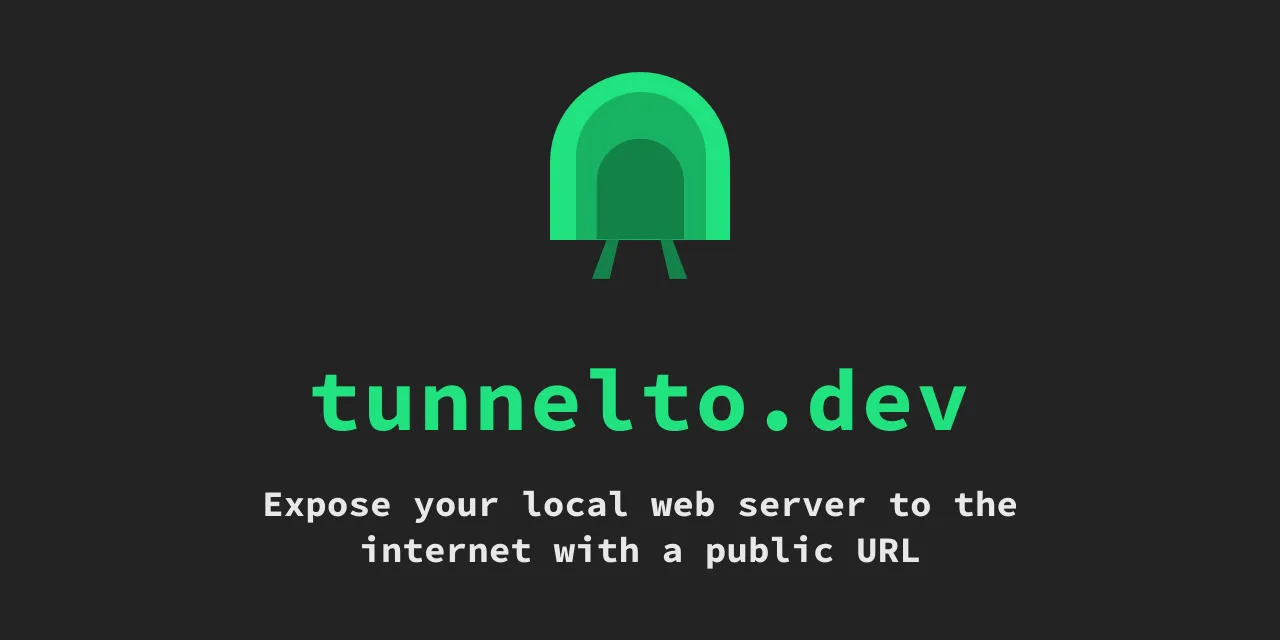
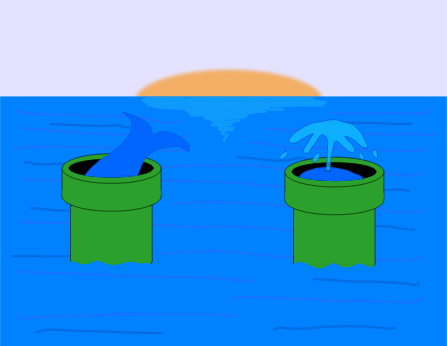



Post Comment