amateur radio
do it yourself
free open source software
free operating system
ham radio
raspberry pi
raspbian
#AmateurRadio, #DigitalModes, #OpenSource, #RadioCommunication, #RadioProjects, #radioshack, #RaspberryPi, APRS, buildapi, Direwolf, emergencycommunications, fldigi, GNUradio, HamPi, hamradio, js8call, linuxham, piaprs, piaware, raspberrypios, rfengineering, rtl\_sdr, sdr, WSJTX
9M2PJU
2 Comments
Best Operating Systems for Raspberry Pi in Amateur Radio Use
Whether you’re setting up an APRS iGate, running digital modes, or experimenting with SDR, the Raspberry Pi is a fantastic platform for amateur radio. It’s small, efficient, and surprisingly powerful. But with so many OS choices out there, which one is best for your shack?
Here’s a comprehensive guide to the best operating systems and setups tailored for amateur radio enthusiasts using the Raspberry Pi.
🔧 1. Raspberry Pi OS – The Flexible Foundation
Best for: Custom setups and flexibility
Why choose it? This is the official OS supported by the Raspberry Pi Foundation and offers full compatibility with most ham radio applications.
With the base OS (either the full desktop or the Lite version), you can install exactly what you need. Perfect for hams who want full control.
Recommended ham packages:
sudo apt update
sudo apt install fldigi flrig wsjtx js8call direwolf xastir
You can also add chirp for radio programming, gnuradio for SDR, or gpsd for location services.
📦 2. HamPi – All-in-One Ham Radio OS
Developed by: Dave Slotter, W3DJS
Best for: Plug-and-play ham shack
What makes it special? HamPi is a fully-loaded Raspberry Pi image designed just for amateur radio.
Included software:
- WSJT-X, FLDIGI, JS8Call, CQRLOG
- GNU Radio, Xastir, Direwolf
- A huge range of tools for HF, VHF, SDR, logging, and more
Download from: https://github.com/dslotter/HamPi
💡 Tip: Best used on Raspberry Pi 4 with 2GB RAM or more.
🛠️ 3. Build-a-Pi – Script Your Shack (73Linux)
Created by: KM4ACK
Best for: DIY-friendly automation
What it does: Build-a-Pi is a script that transforms a fresh install of Raspberry Pi OS Lite into a complete ham radio toolkit.
Features:
- Custom installs for JS8Call, WSJT-X, Direwolf, FLDIGI, HamLib
- Great for headless or touchscreen operation
- Community-supported and frequently updated
More info: https://github.com/km4ack/73Linux
📡 4. PiAPRS – APRS-Focused Builds
Best for: APRS digipeaters, iGates, and trackers
Suggested setup:
- Start with Raspberry Pi OS Lite
- Add
direwolf,aprx, orYAAC - Add
gpsdfor GPS integration - Connect via USB soundcard or hardware TNC
Perfect for building your own APRS infrastructure or mobile station. Simple, reliable, and efficient.
More info: https://github.com/km4ack/Pi-APRS
🛰️ 5. SkyAware / PiAware – For ADS-B and Aircraft Tracking
Developed by: FlightAware
Best for: Monitoring aircraft with an RTL-SDR dongle
What it does: This turnkey OS lets you receive live ADS-B data and feed it to FlightAware or view it locally.
More info: flightaware.com/adsb/piaware
Plug in your SDR and antenna, and you’re tracking planes in no time.
📻 6. DragonOS – For Hardcore SDR Users
Best for: SDR experimentation and development
What’s inside: GNU Radio, GQRX, SDRangel, and a full set of signal analysis tools.
⚠️ Note: DragonOS is heavier and best suited for Raspberry Pi 4 or 5 with plenty of RAM.
More info: DragonOS on SourceForge
🧪 7. Minimal Setup for Bots and Headless Gateways
For projects like APRS bots, stick to a minimal OS like:
- Raspberry Pi OS Lite (64-bit)
Then install only what’s needed:
sudo apt install python3 gpsd direwolf ax25-tools
Manage your scripts with systemd or cron. This keeps your system lean and efficient.
🔌 Recommended Hardware
- Raspberry Pi Model: Pi 3B+ or Pi 4 (2GB+ RAM recommended)
- Storage: At least 16GB Class 10 microSD or USB SSD
- Extras: USB soundcard, GPS module, USB-Serial cable, or TNC interface (e.g. Signalink, Digirig)
🎯 Final Thoughts
There’s no “one size fits all” OS for amateur radio on Raspberry Pi. It depends on your use case:
- Want an APRS gateway? Go minimal with Direwolf on Raspberry Pi OS Lite.
- Prefer digital modes like FT8 or JS8? Try HamPi or Build-a-Pi.
- Into SDR or signal decoding? DragonOS has you covered.
- Want to feed ADS-B data to FlightAware? Use PiAware.
Whatever your setup, the Raspberry Pi continues to be a powerhouse for hams who love to tinker, operate, and innovate.



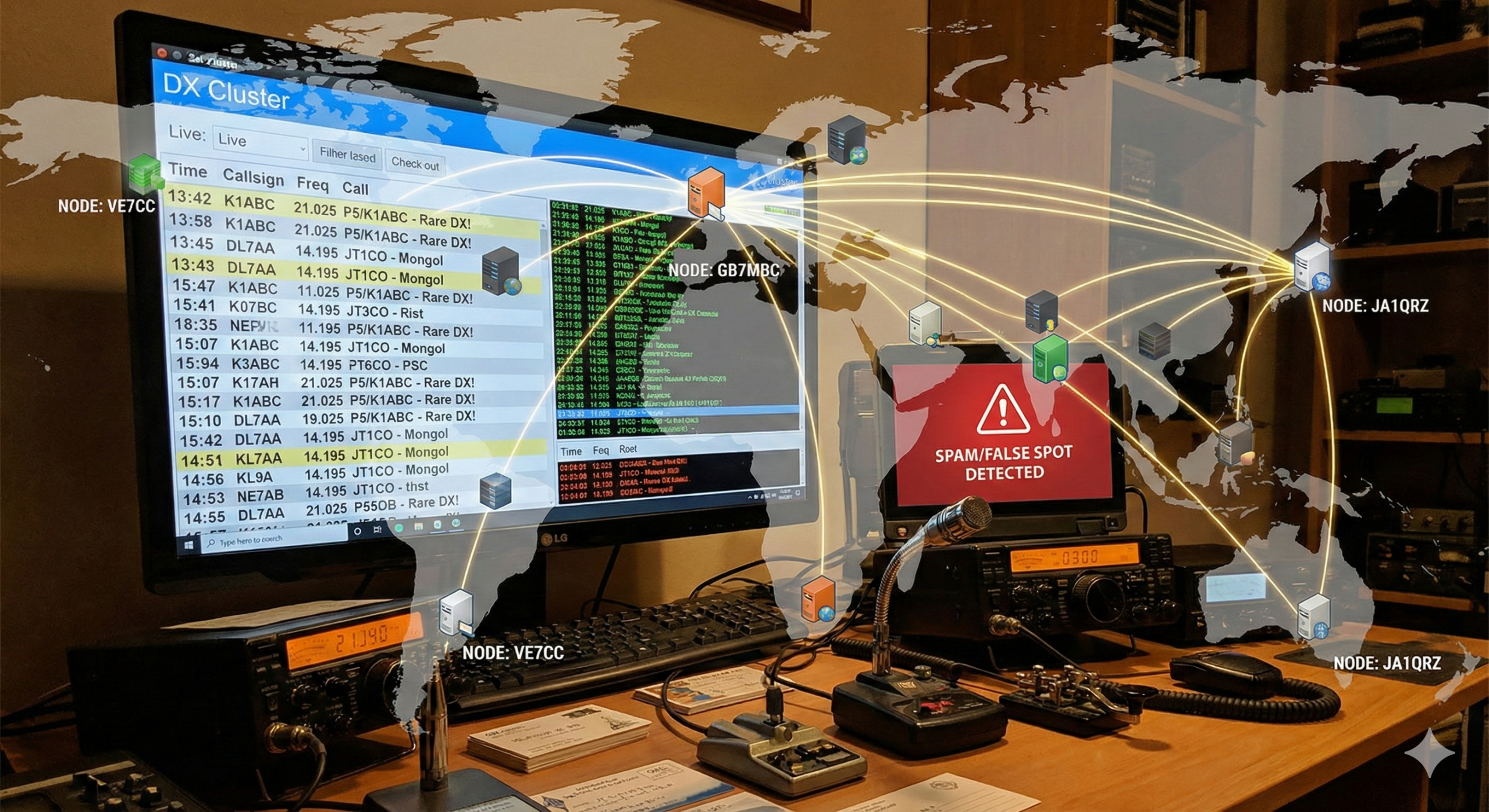



2 comments