How I Installed Jellyfin on Debian Using Flatpak
I’ve been looking for a good self-hosted media server, and after trying out a few, I landed on Jellyfin. It’s free, open-source, and doesn’t nag you with subscriptions or locked features. Exactly what I needed.
Instead of going the traditional apt install route, I decided to install Jellyfin using Flatpak — it keeps things clean and isolated, which I prefer on my Debian setup. Here’s how I got it up and running, including setting up access to my media folder.
Step 1: Installing Flatpak (if you don’t have it)
Flatpak wasn’t installed on my machine by default, so I ran:
sudo apt update
sudo apt install flatpak -y
After that, I added the Flathub repo:
flatpak remote-add --if-not-exists flathub https://flathub.org/repo/flathub.flatpakrepo
Quick tip: After setting up Flatpak, it’s best to log out and log back in — or just reboot — to make sure everything works smoothly.
Step 2: Installing Jellyfin Server via Flatpak
The Flatpak version of Jellyfin is available on Flathub, and installing it was simple:
flatpak install flathub org.jellyfin.JellyfinServer -y
To start the server, I ran:
flatpak run org.jellyfin.JellyfinServer
You’ll see some logs in the terminal, which means Jellyfin is doing its thing. Keep this terminal open for now — or later you can make it run in the background.
Step 3: Open It in Your Browser
Once it’s running, just go to:
http://localhost:8096
That’ll open the setup wizard where you pick a language, create your user, and set up your libraries.
If you’re running this on a different machine, just replace localhost with that machine’s IP.
Step 4: Giving Jellyfin Access to Your Media
Here’s where I got stuck for a minute: Jellyfin (via Flatpak) can’t see my media folders by default because of Flatpak’s sandboxing. Took me a second to figure this out.
Let’s say your movies are in /mnt/media/movies. You’ll need to give Jellyfin permission to see that folder:
flatpak override org.jellyfin.JellyfinServer --filesystem=/mnt/media:ro
The :ro part means read-only — safe if you don’t want Jellyfin messing with your files.
If you want it to write metadata, subtitles, etc., drop the :ro:
flatpak override org.jellyfin.JellyfinServer --filesystem=/mnt/media
Then just restart Jellyfin:
flatpak run org.jellyfin.JellyfinServer
Step 5: Add Media Libraries
Back in the web interface:
- Go to Dashboard > Libraries
- Click Add Media Library
- Pick what kind of content it is (Movies, TV, Music…)
- Point it to your folder, e.g.,
/mnt/media/movies - Save and let Jellyfin do its magic
It’ll start scanning and building up your media library.
That’s It!
Jellyfin’s now up and running on my Debian system via Flatpak, and it’s happily indexing my media. The Flatpak approach keeps everything tidy, and it works great so far.
If you’re like me and prefer simple, no-nonsense tools that respect your setup, Jellyfin’s worth a try. And Flatpak makes it dead simple to install without touching your system packages.
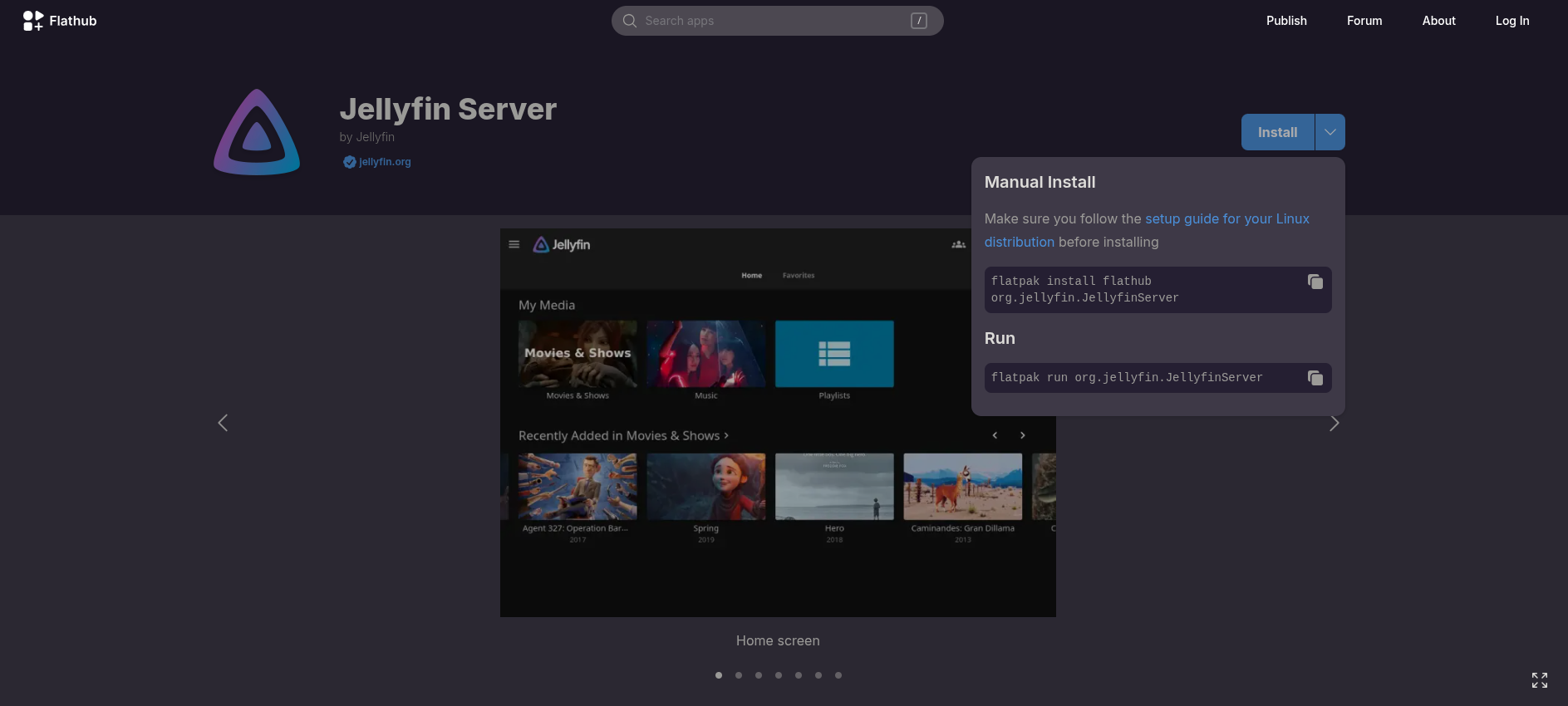


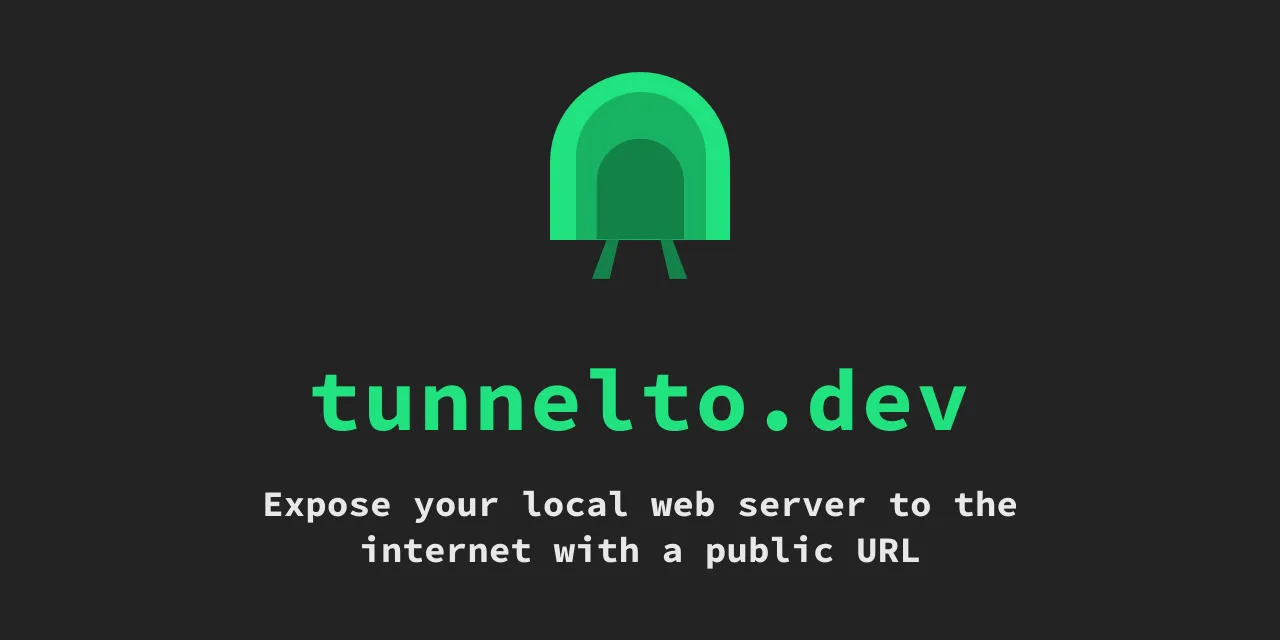



Post Comment