Simplify Your VS Code Setup Across Devices with Settings Sync
If you’re like many developers, setting up Visual Studio Code on a new machine can be a tedious and repetitive task. Installing your favorite extensions, tweaking settings, configuring keybindings, and syncing snippets — it all adds up to wasted time every time you switch devices or reinstall VS Code.
Luckily, Visual Studio Code offers a built-in Settings Sync feature designed to save you from this hassle. Whether you use multiple devices, frequently switch between workstations, or just want a hassle-free VS Code experience, Settings Sync ensures your development environment follows you wherever you go.
What Is VS Code Settings Sync?
Settings Sync lets you synchronize your VS Code configuration across all your devices by saving your preferences to the cloud. This includes:
- User settings (themes, fonts, formatting rules, etc.)
- Installed extensions
- Keybindings
- User snippets
- UI state (like opened editors, layout)
- Tasks and launch configurations
Once enabled, your environment is automatically kept consistent, so when you open VS Code on a new device, everything just works — no manual setup required.
How to Enable Settings Sync
Getting started is super simple:
- Sign in to VS Code with your GitHub or Microsoft account.
- Click on the Manage gear icon in the lower-left corner and select Turn on Settings Sync.
- Choose what you want to sync (all settings or just specific parts).
- That’s it! Your settings are now backed up and synced automatically.
When you launch VS Code on another device and sign in, your synced preferences are downloaded and applied automatically.
Why Use Settings Sync?
- Save time: No more manually installing extensions or copying settings files.
- Stay consistent: Your favorite themes, shortcuts, and tools are always at your fingertips.
- Backup your config: Your customizations are safely stored in the cloud.
- Work anywhere: Jump between home, work, and other environments seamlessly.
- Selective syncing: Choose exactly what you want to sync to avoid clutter.
Managing Conflicts and Updates
If you make changes on multiple devices, Settings Sync intelligently merges updates. If conflicts occur, VS Code prompts you to choose which version to keep, ensuring you stay in control.
You can also disable sync at any time or reset your synced data through the settings UI.
Bonus Tips
- To see your synced data or manually trigger sync, use the Settings Sync: Show Synced Data and Settings Sync: Sync Now commands from the Command Palette.
- If you prefer more privacy, you can disable syncing certain items like extensions or snippets.
- Settings Sync works seamlessly even with VS Code Insiders or remote development environments.
Conclusion
For anyone juggling multiple devices or who just wants to eliminate repetitive VS Code setup, Settings Sync is a game changer. It saves time, reduces frustration, and ensures your coding environment is always just the way you like it.
So, if you haven’t already, give VS Code Settings Sync a try — your future self will thank you!
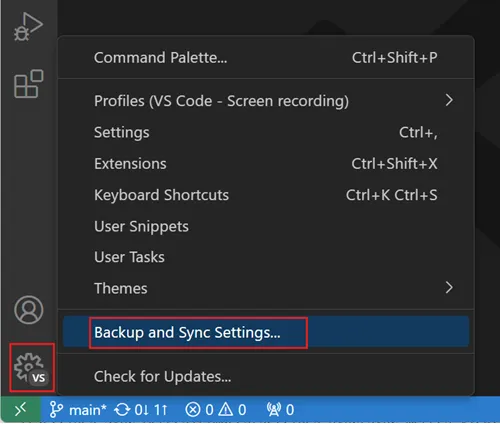
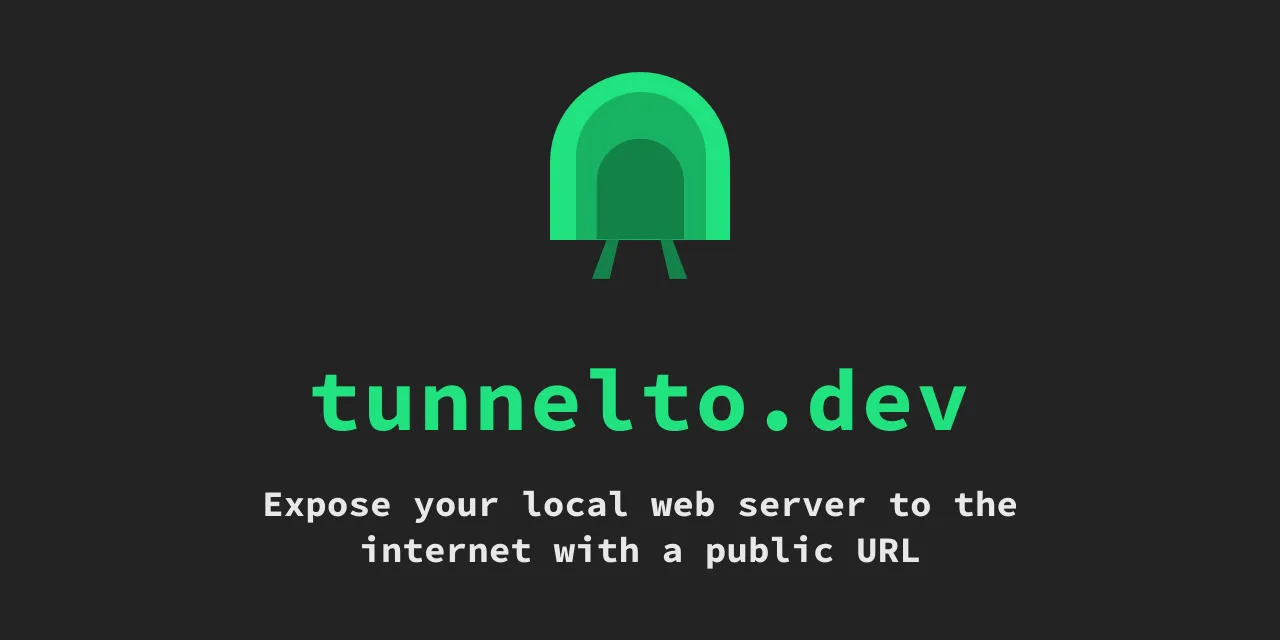





Post Comment