archlinux
cachyos
cctv
free open source software
monitoring
network
archlinux, cachyos, cctv, ffmpeg, ffplay, homeassistant, homeautomation, homelab, ipcamera, ipcamerastream, linux, linuxdesktop, linuxsetup, localstreaming, mpv, nocloud, onvif, openrtsp, privacyfirst, rtsp, rtspstream, sh025, smartcam, sricam
9M2PJU
0 Comments
Viewing SriHome SH025 IP Camera on Linux with MPV
I recently installed a SriHome SH025 IP camera and wanted to monitor the live stream from my Arch Linux desktop (CachyOS in my case). While the official app works, I prefer using local tools — no cloud, no mobile app, just clean video over my LAN.
After some digging, I got the RTSP stream working beautifully with mpv, and I even created a launcher icon for quick access.
Here’s exactly how I did it — plus how to find the right RTSP port using nmap.
🎯 My Setup Goals
- Watch the SriHome SH025 stream on my Linux desktop
- Skip the cloud and use direct RTSP
- Get working video (and ideally audio)
- Add a clickable desktop launcher
- Find the RTSP port if undocumented
🔍 Finding the RTSP Port with Nmap
SriHome cameras often don’t use the default RTSP port (554) — mine used 8554. If you don’t know your camera’s port, use nmap to scan for open ones:
1. Install nmap (if you don’t already have it):
sudo pacman -S nmap
2. Scan for common video streaming ports:
nmap -p 554,8554,10554,7070,6688 192.168.0.11
Replace 192.168.0.11 with your camera’s actual IP address.
Example output:
PORT STATE SERVICE
554/tcp closed rtsp
8554/tcp open rtsp-alt
10554/tcp closed unknown
6688/tcp open unknown
In my case, port 8554 was open, which matched what ffplay and mpv needed.
✅ Testing the Stream with ffplay
Before setting up anything fancy, I tested the RTSP stream with:
ffplay rtsp://admin:[email protected]:8554/profile0
It worked! Full 1080p video and even audio came through. This confirmed the camera was broadcasting fine over RTSP.
▶️ Daily Viewing with MPV
After confirming the stream worked, I switched to mpv for daily use. It’s lightweight and integrates better with my desktop.
mpv rtsp://admin:[email protected]:8554/profile0
📁 Create a Desktop Shortcut
To make launching the camera easy from my app launcher, I made a .desktop file.
1. Create the launcher:
nano ~/.local/share/applications/sricam-view.desktop
2. Paste this:
[Desktop Entry]
Name=SriHome SH025 Viewer
Comment=Open SriHome IP Camera Stream in MPV
Exec=mpv rtsp://admin:[email protected]:8554/profile0
Icon=camera-video
Terminal=false
Type=Application
Categories=Video;AudioVideo;Utility;
3. Make it executable:
chmod +x ~/.local/share/applications/sricam-view.desktop
✅ Wrap-up
SriHome doesn’t document these RTSP settings well, but with a little effort — and tools like nmap, ffplay, mpv, and ffmpeg — you can get full, local access to your camera stream.


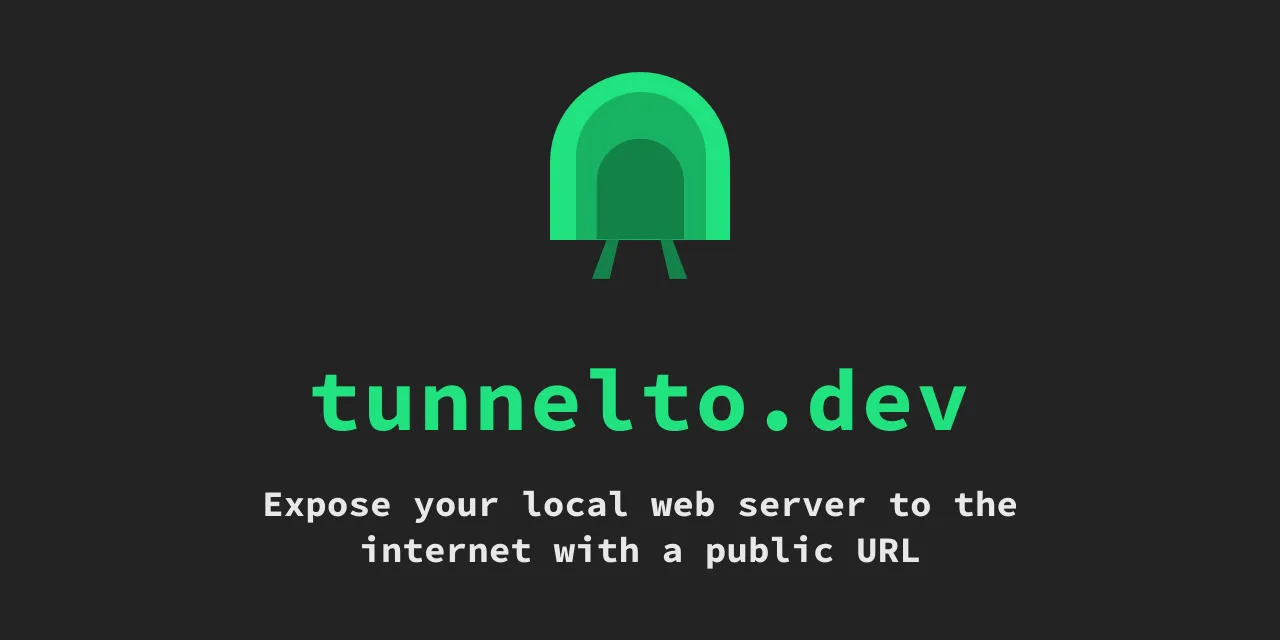




Post Comment