amateur radio
amateur radio logging software
ham radio
n1mm
radio amatur
virtual private network
distributed multi-operator contesting, ham radio logging software, ham radio multi-operator contest, ham radio vpn, n1mm contest logging, n1mm logger setup guide, n1mm logger+, n1mm networking, n1mm remote operation, n1mm+ over vpn, remote contest logging, remote ham radio station networking, vpn for n1mm, vpn setup for contesting, wireguard configuration for n1mm, wireguard for ham radio, wireguard network setup, wireguard static ip setup, wireguard tunnel for logging, wireguard vpn
9M2PJU
0 Comments
Guide to Networking N1MM Logger+ Across Multiple Locations Using a VPN
For many amateur radio contesters, N1MM Logger+ is the go-to logging software. It’s reliable, feature-rich, and built for contest efficiency. One of its most powerful capabilities is networked logging, where multiple operators on different computers can work together and share a common log in real time.
Normally, this works best when all the stations are on the same local network. But what if your operators are in different cities—or even different countries? That’s where a VPN (Virtual Private Network) comes in.
This guide walks through how to link multiple N1MM Logger+ stations using a VPN so they can operate as if they were on the same LAN.
Why Use a VPN for N1MM?
N1MM Logger+ relies on local IP networking to synchronize logs between master and slave stations. On a home or club LAN, this works seamlessly. But across the public internet, computers are separated by firewalls and routers. A VPN bridges that gap by creating a private and encrypted network, so your remote stations behave like they’re on the same local subnet.
This setup is ideal for:
- Multi-operator distributed contesting (DMO)
- Remote operating from home or field locations
- Temporary club deployments or emergency communications
What You’ll Need
To get started, make sure you have the following:
- Two or more Windows PCs connected to the internet
- N1MM Logger+ installed (same version across all machines)
- A VPN service or self-hosted VPN setup
- Static internal IP addresses assigned to each VPN-connected PC
Each PC should have a stable connection and basic knowledge of how to install and configure VPN software.
Setting Up the VPN
Once you’ve chosen a VPN solution that suits your needs (either self-hosted or commercial), configure it so each station receives a static internal IP address on the same subnet—for example:
| Station | VPN IP Address |
|---|---|
| Master Station | 10.0.0.1 |
| Remote Station 1 | 10.0.0.2 |
| Remote Station 2 | 10.0.0.3 |
Once the VPN is running, test basic connectivity between stations using ping. Every station should be able to reach the others via their internal VPN IPs.
Preparing N1MM Logger+
With the VPN working, you can now configure N1MM Logger+ for networked operation.
1. Use Unique Computer Names
Each station on the network needs a unique Windows computer name. N1MM uses this name to identify different logs and operators.
To rename a PC:
- Go to Settings > System > About
- Click Rename this PC
- Use a simple but unique name (e.g.,
STATION-MASTER,STATION-OP1)
After renaming, reboot the computer.
2. Allow N1MM Through the Firewall
Ensure Windows Firewall allows N1MM Logger+ to communicate on the network:
- Open Windows Defender Firewall
- Click “Allow an app through firewall”
- Find N1MMLogger.exe and make sure it’s allowed on Private networks
You may also need to manually open TCP port 12060, which is the default port used by N1MM networking.
3. Configure the Master Station
On the primary (master) station:
- Launch N1MM Logger+
- Go to
Config > Configure Ports, Mode Control, Audio, Other - Click the Network tab
- Select “This is the Master”
- Leave the port as default (12060)
4. Configure the Remote (Slave) Stations
On each remote station:
- Open N1MM Logger+
- Go to the Network tab as above
- Select “This is a Slave”
- In the Master IP address field, enter the internal VPN IP of the master station (e.g.,
10.0.0.1) - Use the same port number (12060)
5. Starting the Network
Once all stations are configured:
- Start the VPN connection on all PCs
- Open N1MM Logger+ on the master station first
- Open N1MM Logger+ on each slave station
- Go to
Window > Network Status - Click the button to turn on Network Computer Mode
If everything is set up correctly, all stations will appear in the Network Status window. The logs will sync automatically, and you’ll be able to operate collaboratively in real-time.
A Note on Rules and Compliance
Before using this setup in a contest or on-the-air award program, take time to review the event’s official rules — especially any clauses that relate to remote operation, station location, or geographic limitations.
Some contests and programs only allow transmitter site within a defined radius. Others may disallow the use of VPN-connected stations unless they are part of a formally recognized category, such as Distributed Multi-Operator (DMO).
Do not assume that syncing logs via VPN is allowed under every rule set. Misrepresenting your operating location or configuration — even unintentionally — may result in disqualification or rejection of your submission.
When in doubt, ask the contest organizer or check the award sponsor’s policy on remote and distributed operation. Better safe than sorry.
Troubleshooting Tips
- Can’t see other stations? Make sure the VPN is active and the machines can
pingeach other by internal IP. - Firewall blocking traffic? Try temporarily disabling the firewall to test, then create proper rules.
- Still not connecting? Leave the N1MM “Edit Computer Addresses” table empty for auto-discovery.
- Ports not working? Verify that TCP 12060 is open on all machines and not blocked by a router or ISP.
Final Notes
Using a VPN with N1MM Logger+ offers a practical way to simulate a local network when your team is spread out across different locations. For casual contests, club events, or field day simulations, it can be a game changer.
Just remember: technology can make it easy to operate remotely, but it’s up to you to ensure your operating practices remain within the spirit and letter of the rules. Contesting is more fun — and fair — when everyone plays by the same standard.



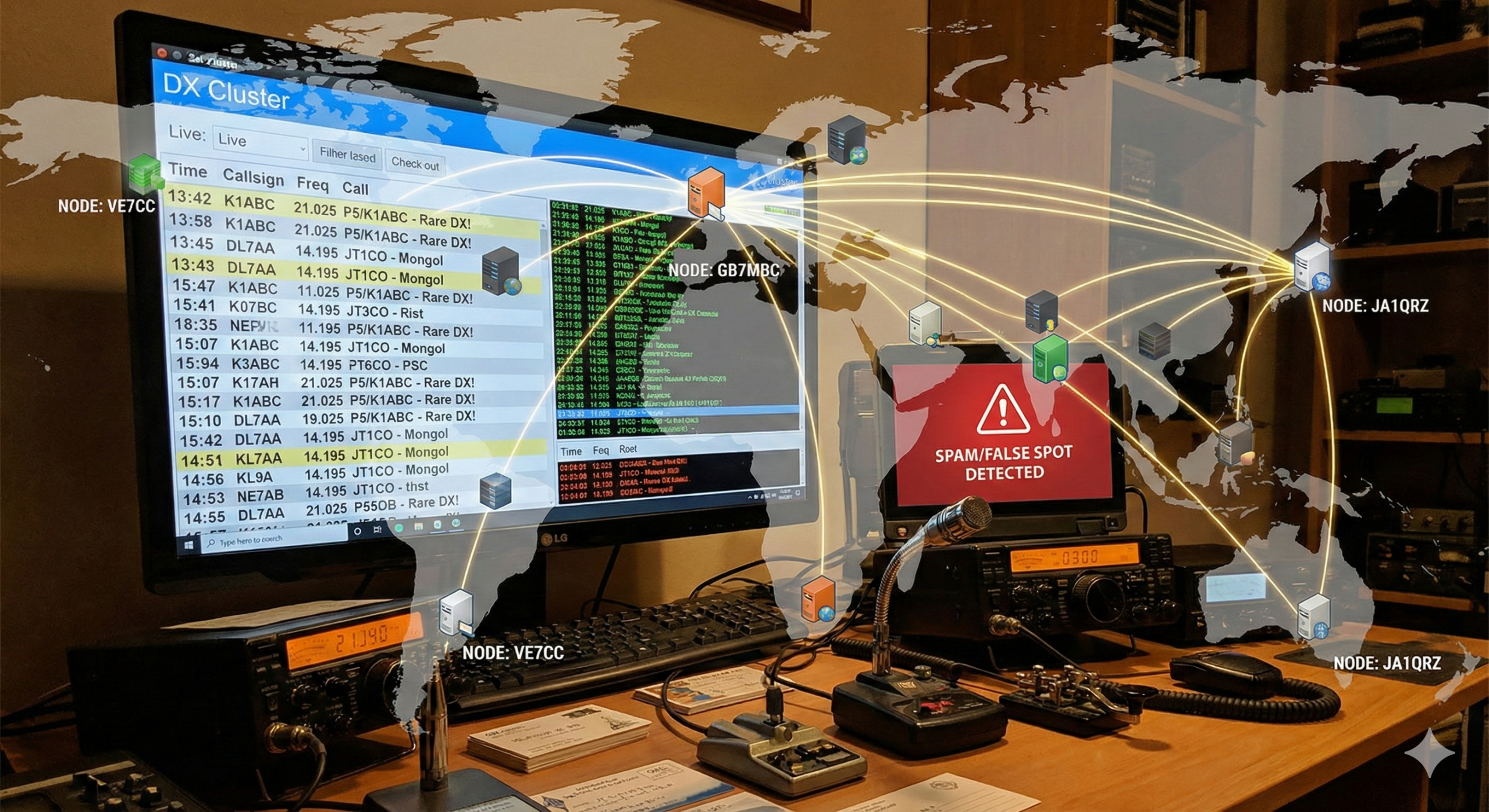



Post Comment