amateur radio
chirp
ham radio
radio programming software
ubuntu
amateurham, AmateurRadio, baofeng, chirp, chirpinstallation, hamradio, hamradiosetup, hobbyist, kenwood, linux, linuxguide, open-source, pipx, python, radio programming software, radioelectronics, radiohobby, radioprogramming, RadioSoftware, ubuntu, walkie talkie programming, wxpython, yaesu
9M2PJU
0 Comments
How to Install the Latest CHIRP on Ubuntu
CHIRP is a powerful open-source tool for programming amateur radios, supporting brands like Baofeng, Kenwood, and Yaesu. With the transition from chirp-daily to chirp-next, Ubuntu users need a new approach to install the latest version. This guide provides a step-by-step method to install CHIRP, configure dependencies, and troubleshoot common issues.
Step 1: Install Required Dependencies
Before installing CHIRP, ensure your system has the necessary dependencies. Open a terminal and execute:
sudo apt update && sudo apt install python3-wxgtk4.0 pipx
python3-wxgtk4.0: Provides the graphical components for CHIRP.pipx: Ensures a clean and isolated installation of CHIRP.
Step 2: Download the Latest CHIRP Package
The latest CHIRP version is distributed as a Python wheel (.whl). Download it from the official CHIRP website:
- Visit: https://archive.chirpmyradio.com/chirp_next
- Download the most recent
chirp-YYYYMMDD-py3-none-any.whlfile. - Save it to your
Downloadsfolder for easy access.
Alternatively, download it via wget:
cd ~/Downloads
wget https://archive.chirpmyradio.com/chirp_next/next-20250321/chirp-20250321-py3-none-any.whl
(Replace 20250321 with the latest available version.)
Step 3: Install CHIRP Using Pipx
With the .whl file downloaded, install CHIRP via pipx:
pipx install --system-site-packages ~/Downloads/chirp-20250321-py3-none-any.whl
(Ensure you use the correct file name for your version.)
After installation, CHIRP should be available system-wide.
To add a shortcut for CHIRP to your application menu after installing it via pipx, first create a desktop entry file in the ~/.local/share/applications/ directory. Open a terminal and run nano ~/.local/share/applications/chirp.desktop to create a new file. In this file, add the following content:
[Desktop Entry]
Name=CHIRP
Comment=Open-source radio programming software
Exec=/home/YOUR_USERNAME/.local/bin/chirp
Icon=chirp
Terminal=false
Type=Application
Categories=Utility;HamRadio;
Make sure to replace /home/YOUR_USERNAME/.local/bin/chirpchmod +x ~/.local/share/applications/chirp.desktop. After that, refresh the application menu by running update-desktop-database ~/.local/share/applications or restarting your desktop environment. Your CHIRP application should now appear in the application menu, ready to launch with a custom shortcut.
Step 4: Ensure CHIRP Is in Your PATH
If CHIRP is not recognized as a command, update your PATH:
pipx ensurepath
Restart your terminal or log out and log back in. You can now run CHIRP using:
chirp
Step 5: Configure Serial Port Permissions
If CHIRP cannot detect your radio, you may need to grant serial port access.
- Identify your radio’s device name:
dmesg | grep ttyUSBThis should return something like/dev/ttyUSB0. - Grant access to your user:
sudo usermod -a -G $(stat -c %G /dev/ttyUSB0) $USER - Log out and back in or reboot your system for the changes to take effect.
Updating CHIRP
To update CHIRP in the future:
- Download the latest
.whlfile. - Uninstall the current version:
pipx uninstall chirp - Reinstall using the latest
.whlfollowing Step 3 above.
Troubleshooting Common Issues
CHIRP Doesn’t Start
- Ensure
pipx ensurepathhas been executed. - Restart your terminal or log out and back in.
Serial Port Access Denied
- Check user group permissions with:
ls -l /dev/ttyUSB0 - Add your user to the required group (e.g.,
dialoutoruucp).
wxPython or Python Issues
- Verify Python version:
python3 --version - Check wxPython installation:
python3 -c "import wx; print(wx.__version__)" - If wxPython is missing or outdated, install it manually:
pip3 install -U -f https://extras.wxpython.org/wxPython4/extras/linux/gtk3/ubuntu-20.04 wxPython

Final Thoughts
By following this guide, you’ll have the latest CHIRP version running smoothly on Ubuntu. Whether you’re programming Baofeng, Kenwood, or other compatible radios, CHIRP simplifies configuration and channel management.
Happy radio programming! 🎙️📡
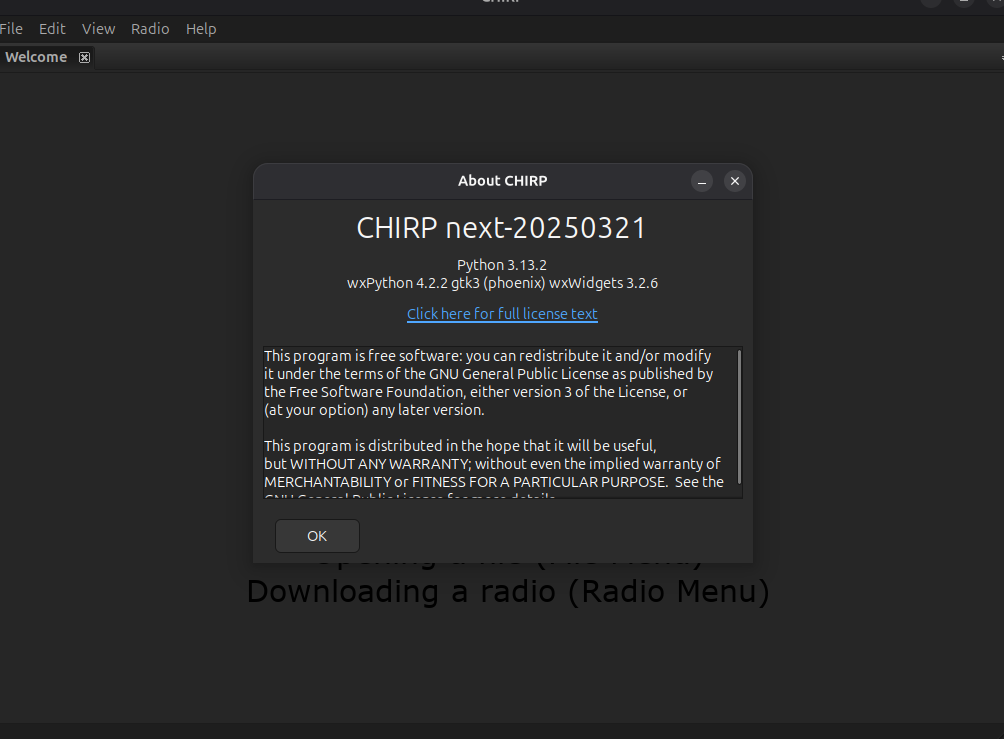
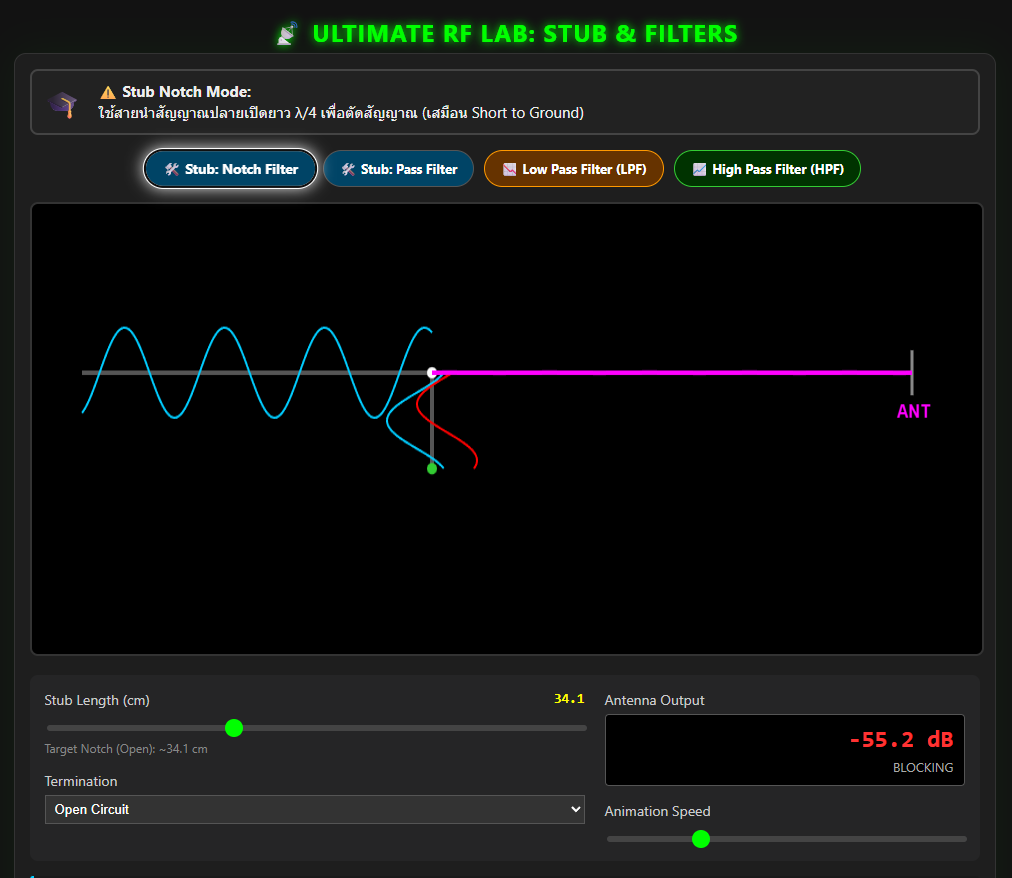





Post Comment