free open source software
free operating system
freebsd
how to
tips and tricks
tutorial
update
bsd, bsdkernel, commandline, freebsd, freebsdpkg, freebsdsystem, freebsdtutorial, freebsdupdate, freebsdupgrade, hamradio, itadmin, linuxalternative, opensource, pkg, secureos, serveradmin, SysAdmin, systemupgrade, techguide, unix
9M2PJU
0 Comments
How to Fully Update and Patch FreeBSD
If you’re still running FreeBSD 13.0-RELEASE, it’s time to update. FreeBSD 13.0 has reached end-of-life, and newer versions such as 13.3 or 14.0 bring important security updates, hardware support, and performance improvements.
This post is a step-by-step guide to upgrade your system, kernel, and all installed packages.
🧭 Table of Contents
- Check Your Current Version
- Update the System with
freebsd-update - Upgrade to a Newer Release (e.g., 13.0 to 13.3 or 14.0)
- Update Installed Packages
- Final Cleanup and Verification
🔍 Check Your Current Version
Run these commands in your terminal to check your system version:
freebsd-version -k
freebsd-version -u
uname -a
If you’re on FreeBSD 13.0-RELEASE, you should upgrade to the latest supported RELEASE (13.3 or 14.0).
🛠️ Update the Current System
Before upgrading, ensure you have applied all available patches for your current version:
sudo freebsd-update fetch
sudo freebsd-update install
If it installs a new kernel, reboot your system:
sudo shutdown -r now
Then run the install again after reboot:
sudo freebsd-update install
Repeat the process until no further updates are available.
Note: If your version is already EOL (End of Life), you may need to skip directly to the version upgrade step.
⬆️ Upgrade to the Latest RELEASE
To upgrade from FreeBSD 13.0 to a newer version like 13.3 or 14.0:
- First, check available versions:
freebsd-update upgrade -r - Start the upgrade process (example for 13.3-RELEASE):
sudo freebsd-update upgrade -r 13.3-RELEASE - Install the downloaded updates:
sudo freebsd-update install - Reboot your system:
sudo shutdown -r now - Complete the installation:
sudo freebsd-update install
You may need to repeat the freebsd-update install step again if prompted.
📦 Update Installed Packages
After a major system upgrade, rebuild or upgrade all packages:
sudo pkg-static install -f pkg
sudo pkg upgrade -f
This ensures your installed software is properly linked to the updated system libraries.
If you’re not forcing a full upgrade, use:
sudo pkg update
sudo pkg upgrade
🧹 Final Cleanup and Verification
- Reboot your system one more time:
sudo shutdown -r now - Confirm your version:
freebsd-version -k freebsd-version -u uname -a - Clean up the package cache:
sudo pkg clean -a
✅ Summary of Commands
| Task | Command |
|---|---|
| Check version | freebsd-version -k ; freebsd-version -u |
| Apply patches | freebsd-update fetch install |
| Upgrade FreeBSD | freebsd-update upgrade -r 13.3-RELEASE |
| Reboot | shutdown -r now |
| Install post-reboot updates | freebsd-update install |
| Update packages | pkg-static install -f pkg && pkg upgrade -f |
| Clean cache | pkg clean -a |
💬 Final Words
Upgrading FreeBSD might seem complex, but once you understand the flow, it becomes second nature. Staying current means better support, improved security, and a more stable system.

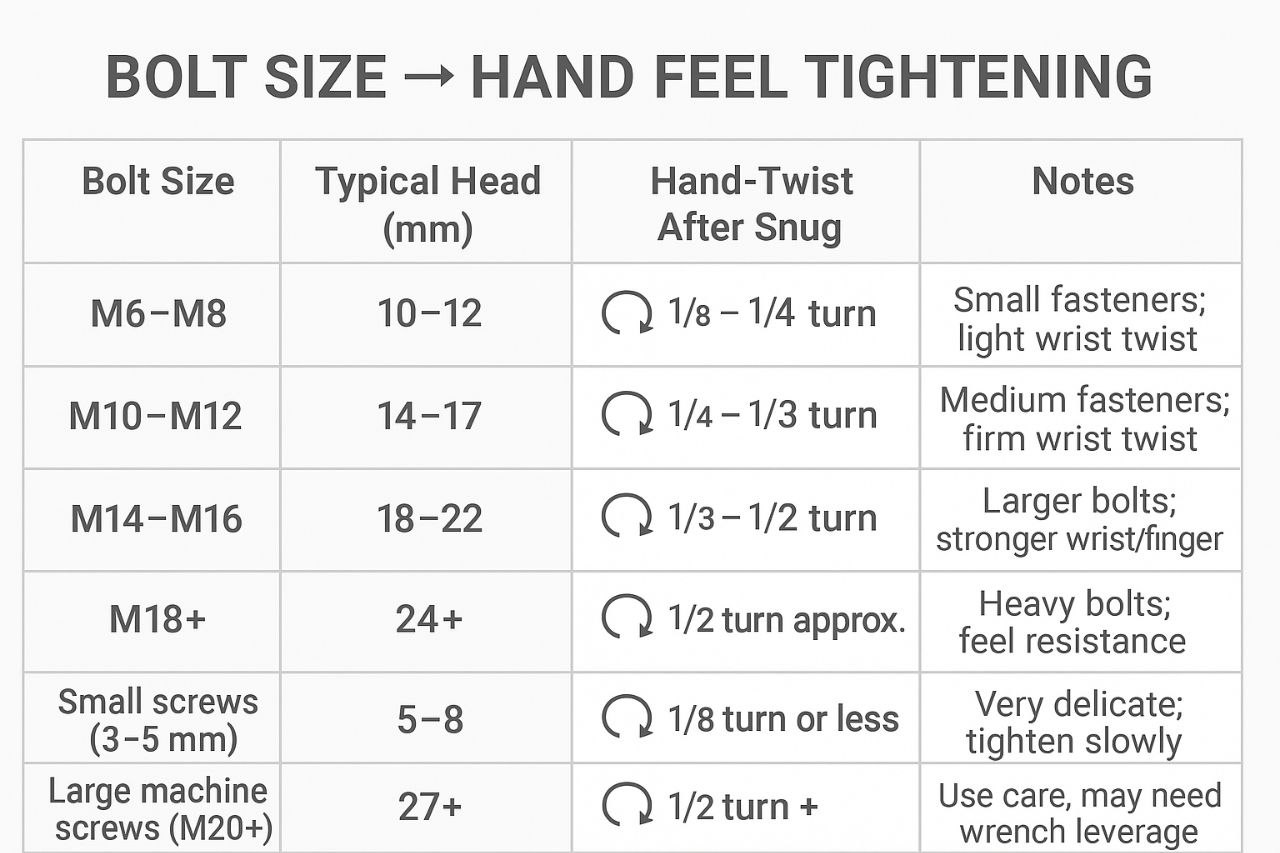





Post Comment