How To APRS Via Smartphone Or iPad
Please do not copy this article without credit or backlink to my original post.
Besides transmitting by APRS or AIS, aprs.fi allows you to update your position directly on the web site over the Internet using several different methods: by pointing at your current location on the map (manual position upload), by enabling position updates with a GPS-enabled browser (such as a fancy mobile phone or an iPad) or by pulling the information from Google Latitude, which in turn can be updated automatically using a bunch of tools provided by Google. The stations which originate on the Internet (as opposed to APRS or AIS) are called Web stations. They live in a different name space from APRS and AIS stations, and multiple stations can share the same visible name. This avoids the inevitable and usually heated discussion on the ownership of common names. To protect position data transmitted using radio from abusive updates originated from the Internet, a Web station can not update the position of an APRS or an AIS station. Similarly, web stations are not transmitted on the APRS-IS – they’re only visible on the aprs.fi web site. As opposed to APRS and AIS stations, the names of web stations support international characters (Unicode/UTF-8). The names are not embedded in links to the stations, and it’s also possible to change the name of a station later without creating a new station and deleting the old one. Web stations do not need to have a valid amateur radio callsign attached to them, although it’s a good idea to use one if you happen to have one. Just add a special non-numeric SSID (“N0CALL-W” for example) to make it easier to distinguish from your APRS position.
1. Updating using a mobile phone or an iPad with a GPS
This seems to work fine on the iPhone, most new Android phones, and the iPad, and even some laptops with GPS and supported web browsers. Some browsers can figure out their positions even without a GPS, by looking up the previously known locations of cell phone towers or WLAN access points. For this to work, your web browser must support the W3C Geolocation API, and have a working method to acquire your position.
- Sign up to the service, if you haven’t done so already. Your account’s nickname will, by default, be used to mark your position.
- Log in on aprs.fi.
- Click the Share current location tool button (blue antenna tower with a red circle around the top).
- The web browser or phone will probably ask you something like aprs.fi would like to use your current location, and you’ll have to accept that.
- If your web browser can figure out your current coordinates, a symbol should appear at the position within a few seconds.
- As long as the Share tool button is selected, your position will be updated automatically. At least on the iPhone, it will be updated even when the screen goes black to save power.
2. Updating using Google Latitude (iPhone, Blackberry, Android and Symbian)
- Sign up to the aprs.fi service. And sign up to Google Latitude.
- Figure out how to update your position on Latitude. The easiest way is usually the Google Maps application for your mobile phone, or a dedicated Google Latitude app (for the iPhone, that’s the way to go).
- In Google Latitude, open the Apps tab, and enable the Public location badge feature. Select Enable and show best available location. The badge is actually a snippet of HTML and Javascript which you can place on your own web page to display your position using Latitude. As a nice side effect, it also allows aprs.fi to fetch your position using the Latitude API.
- The badge HTML snippet contains your Latitude user ID, a long string of numbers, as the user parameter. Make a note of it. Copy it to the clipboard./api?user=-421166231491553&type=iframe – here, your ID is -421166231491553. Please note that Google uses both positive and negative numbers as user IDs, and take care that the minus sign is copied, if you happen to have one!
- Log in on aprs.fi.
- Click on the Favourites (star) tool button in the top right of the screen on aprs.fi, and select My stations and bookmarks.
- Under My web stations, select Add new station.
- Enter the name of the station you’d like to insert on aprs.fi, a comment string, and select a suitable symbol to be shown.
- Set Data source to Google Latitude.
- Set Remote user ID to your Google Latitude user ID (the big integer), which was obtained from the public location badge.
- Leave Default web station unchecked.
- Click save, and wait for a couple minutes. aprs.fi will soon start polling Google Latitude for your position updates.
SSID RECOMMENDATIONS: It is very convenient to other mobileoperators or others looking at callsigns flashing by, to be able to recognize some common applications at a glance. Here are the es from the 4 bits available in the AX.25 protocol. Note, The SSID recommendations for the 16 possible SSID's (the limit of 16 comID of zero is dropped by most display applications. So a callsign with no SSID has an SSID of 0.
- -0 Your primary station usually fixed and message capable
- -1 generic additional station, digi, mobile, wx, etc
- -2 generic additional station, digi, mobile, wx, etc
- -3 generic additional station, digi, mobile, wx, etc
- -4 generic additional station, digi, mobile, wx, etc
- -5 Other network sources (Dstar, Iphones, Blackberry's etc)
- -6 Special activity, Satellite ops, camping or 6 meters, etc
- -7 walkie talkies, HT's or other human portable
- -8 boats, sailboats, RV's or second main mobile
- -9 Primary Mobile (usually message capable)
- -10 internet, Igates, echolink, winlink, AVRS, APRN, etc
- -11 balloons, aircraft, spacecraft, etc
- -12 APRStt, DTMF, RFID, devices, one-way trackers*, etc
- -13 Weather stations
- -14 Truckers or generally full time drivers
- -15 generic additional station, digi, mobile, wx, etc
p/s: unlimited data plan on smartphone or iPad is a must!. Google Latitude user does not require any class of amateur radio license to update their locations to APRS.fi because they had nothing to do with RF on amateur bands.
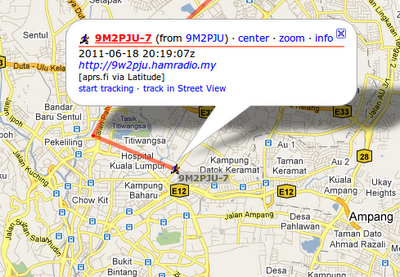



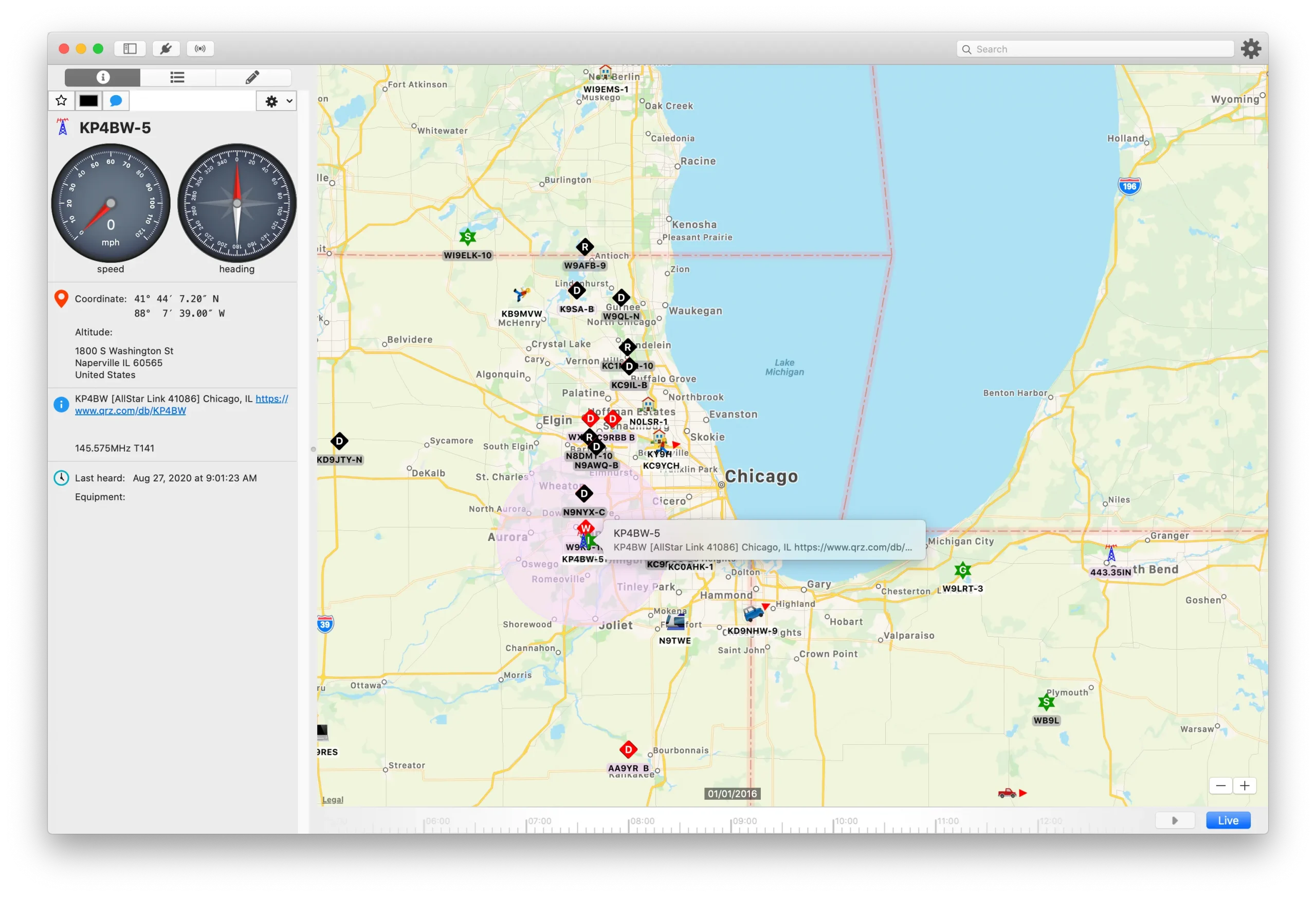




Post Comment