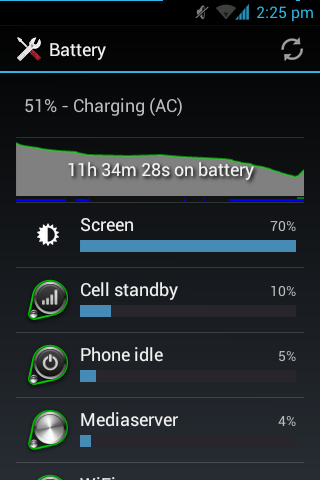Managing battery life is a crucial aspect of optimizing the performance of any Android device. Whether you’re experiencing unusual battery drain or simply want to start afresh, resetting battery statistics can be a useful solution. In this guide, we’ll explore methods to reset battery statistics on both rooted and non-rooted Android devices.
Resetting Battery Statistics on Non-Rooted Devices:
For users who haven’t rooted their Android devices, resetting battery statistics typically involves navigating through the device settings. Here’s a step-by-step guide:
- Open Settings: Access the Settings app on your Android device. This can usually be found in the app drawer or by swiping down the notification panel and tapping the gear icon.
- Navigate to Battery Settings: Scroll through the Settings menu and locate the “Battery” section. Depending on your device manufacturer and Android version, it may be listed as “Battery & performance” or something similar.
- View Battery Usage: Within the Battery settings, you should find an option to view battery usage details. Tap on this option to see a breakdown of apps and processes consuming battery power.
- Reset Battery Statistics: Look for a menu icon (usually represented by three dots or lines) in the battery usage screen. Tap on it to access additional options. From the menu, select “Reset battery statistics” or a similar option.
- Confirm Reset: A prompt may appear asking you to confirm the action. Confirm the reset, and the device will clear the existing battery statistics.
- Reboot Device: To ensure that the changes take effect, consider rebooting your device. This step is optional but can help in some cases.
Resetting Battery Statistics on Rooted Devices:
For users with rooted Android devices, resetting battery statistics can be done through a terminal emulator app or via adb (Android Debug Bridge) if you have access to a computer. Here’s how:
- Open Terminal Emulator: Launch a terminal emulator app on your rooted Android device. You can find several terminal emulator apps on the Google Play Store.
- Gain Root Access: Type the command
suto gain root access. If prompted for root permissions, grant them. - Navigate to Battery Stats Directory: Enter the command
cd /data/system/to navigate to the directory where battery statistics are stored. - Remove Battery Statistics Files: Use the command
rm batterystats.binto remove the battery statistics file from the system. - Reboot Device: After removing the battery statistics file, reboot your device using the command
reboot. This step ensures that the changes take effect.
Resetting battery statistics on Android devices, whether rooted or non-rooted, can help in troubleshooting battery-related issues and starting afresh with accurate usage data. By following the appropriate method based on your device’s configuration, you can effectively manage battery life and optimize the performance of your Android device. Remember to exercise caution when making changes to system files, especially on rooted devices, to avoid unintended consequences.